With the Export/Archive Course feature, instructors can download a copy of their courses. Common uses of this feature include:
- to create a clean version of your course to import into another course. (Blackboard keeps only the files that are in use in the course.)
- create a backup of your course content.
- give another instructor a copy of your content.
- copy content from one course to another, as an alternative to Course Copy. (Recommended)
To export a course:
- Near the bottom of the Course Menu, select Packages and Utilities > Export/Archive Course.
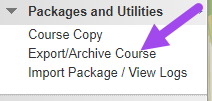
- On the Export/Archive Course page, select Export Package.
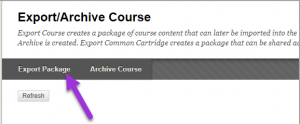
- Under File Attachments select “Copy links and include copies of the files in the course default directory” and “Copy links and include copies of the files outside of the course default directory“.
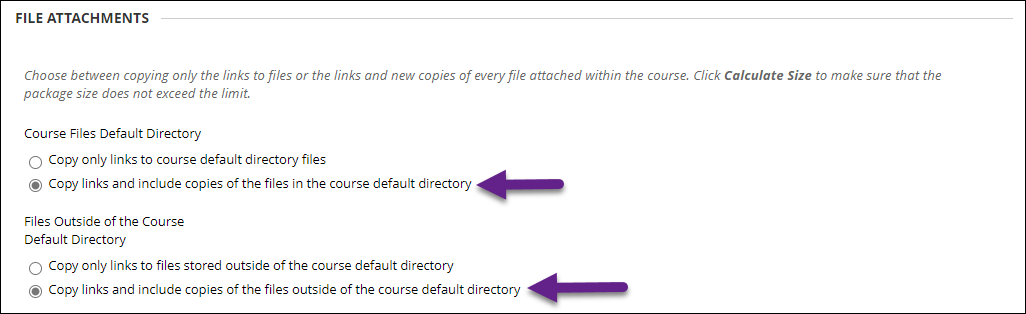
- Under Select Course Materials, select only the items you want to export and select Submit. Note: If you are exporting Tests and Quizzes, be sure to select Tests, Surveys, and Pools.
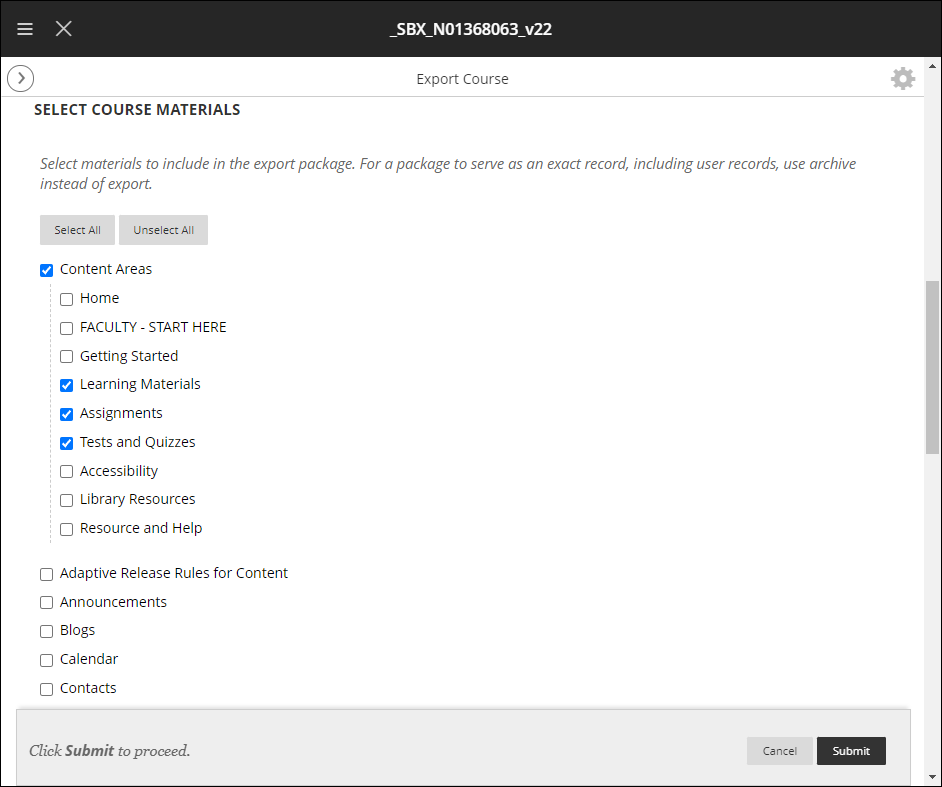
- Blackboard displays a status bar at the top of your page indicating that your request has been queued and Blackboard is preparing the export file. You will received an email notification when your file is ready.
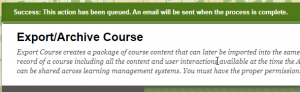
- Select Refresh to see the link for your download.
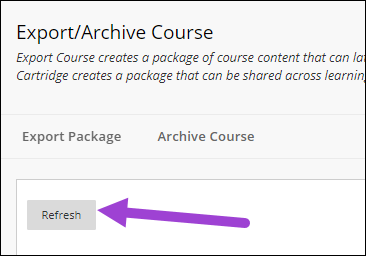
- To download the export zip file, select the link and the file will download to your default downloads folder. You can also select the chevron at the right of the file name and select Open. Note: If you have multiple export links, use the date column to select the most recent one.
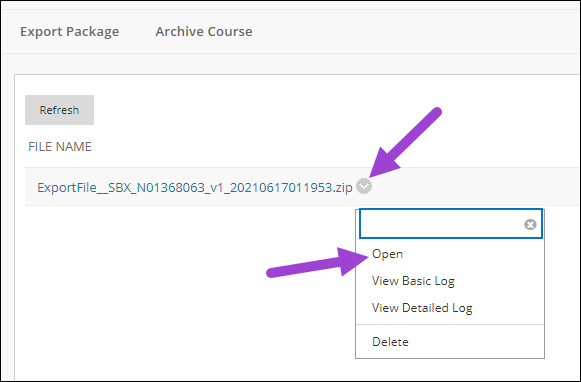
- IMPORTANT NOTES:
–Do not open the zip file. If you unzip the file, Blackboard may not be able to import it later.
—MAC users may need to disable the feature that automatically unzips files; this resource explains how.