You can import an entire course, or specific course content that has been exported from another Blackboard course as a ZIP file. Only course content is exported and imported: no student data is included.
To import a course package:
- In the left-hand Course Menu, under the Control Panel, select Packages and Utilities > Import Package/View Logs.
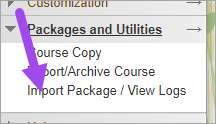
- On the Import Package page, select Import Package.
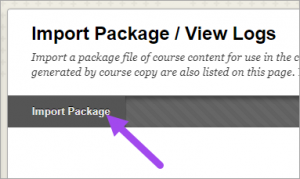
- Beside Destination Course ID, confirm you are importing to the correct course.
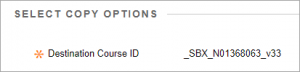
- Under Select a Package, choose Browse My Computer, locate the Blackboard ZIP file you want to import, and then select Open.
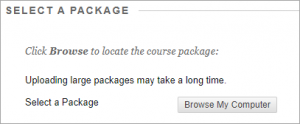
- Under the Select Course Materials section, use the checkboxes to select the course materials you would like to import. If you want to import everything in the package, choose Select All.
NOTE: When importing a course, we recommend that you do not import Announcements from a previous course.
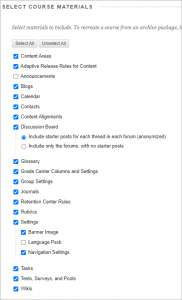
- Select Submit. You will receive an email when the import process is complete.