When you create a Collaborate Ultra session, default settings are applied. You can modify the settings to suit the requirements of your session.
To change Session Settings:
- In the Blackboard Collaborate Ultra window, select the session you want to modify.
- In the session panel, select the Session Settings tab.
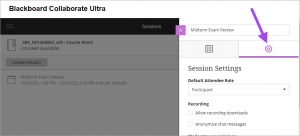
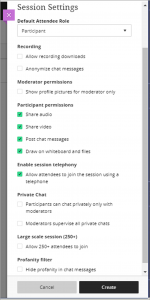
- To change the attendee role for all who use the link, use the Default Attendee Role drop-down list.
- If you plan to record your session and want the option to download your session as an MP4 recording, select Allow recording downloads.
Notes:
If you want to edit your recording later in an editing software, you must select the option.
If you don’t select this option, you can still replay a recording, but you won’t be able to download it. - If you want attendees who participate in the chat to appear as anonymous in recordings, select Anonymize chat messages.
- By selecting “Show profile pictures for moderator only”, attendees will appear as a generic outline rather than using their Blackboard profile picture when their camera is off.
- With Participant permissions you determine the default abilities attendees will have when they join the session. You can change these during the session if required.
- When you Enable session telephony, attendees are able to join the session audio using their phone. The toll-free telephone number and PIN are provided on the Events Details tab.
- If you prefer to limit or supervise chats between attendees, you can change the settings under Private Chat.
- If you are planning a session for 250-500 attendees, under Large scale session, select “Allow 250+ attendees to join”. Note that this feature disables many participant permissions for interaction.
- A new feature in Collaborate Ultra is “Hide profanity in chat messages”. When you select this, common profanities are replaced with asterisks.