Enable Job Posting Alert Notifications (External Candidate)
If you are an External Candidate and would like to enable job posting notifications for jobs at Humber or the University of Guelph-Humber, please follow the instructions outlined in this article.
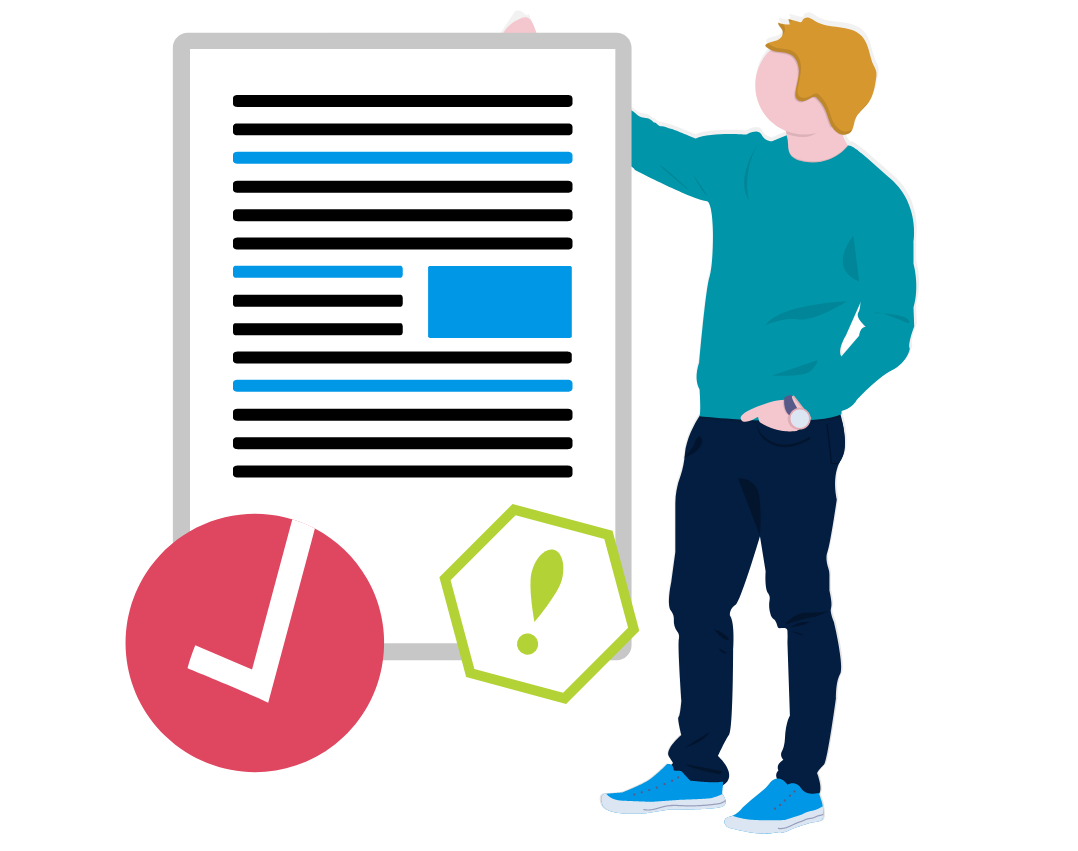
Steps
This knowledge article will show you how to enable job posting alert notifications through the External Career Portal.
1. Navigate to Humber’s Career Portal.
2. Click Go.
3. Click Sign In.
4. Review the Privacy Agreement and click I Accept.
5. If you have already created a profile, enter your username and password to login.
Note: If you do not have an existing profile, click New User to create a profile. Enter the required information for username, password and email address and click Register. Enter a security question and answer.
6. Click OK.
7. Beside your name on the right side, click the arrow and select Account.
8. Scroll down to the Correspondence section.
9. Click Edit.
10. Select Yes for “Send me an email notification whenever a new position matching my profile is posted (job posting notification).”
11. Click Save.
12. Click Job Search.
13. Beside your name on the right side, click the arrow and select Profile.
14. Click Edit beside the step for Employment Preferences.
15. Select the Job Family that you want to receive job posting notifications for.
16. Click Add to List.
Note: You can add multiple job families.
17. Click Save and Continue.
18. Select the Work Location that you want to receive job posting notifications for.
19. Click Add to List.
Note: You can add multiple work locations.
20. Click Save and Continue.
21. Click on the step for Review and Submit.
22. Click Submit to save the changes you have made to your profile, which include the job families and work locations you would like to receive job posting notifications for.
