In Blackboard Ultra, you can upload files directly to the Course Content area from a hard drive or from cloud storage.
To upload files:
- On the Course Content area, locate where you would like to upload file(s) and select the plus sign > Upload or Cloud Storage.
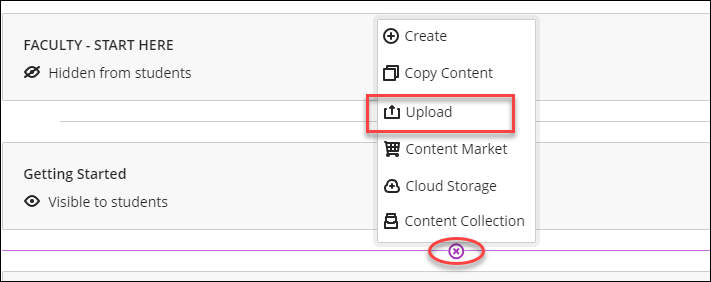
- Browse and select the desired files.
To edit the file:
- Select the ellipsis icon at the far right of the file name and select Edit from the menu. The File panel will open on the right.
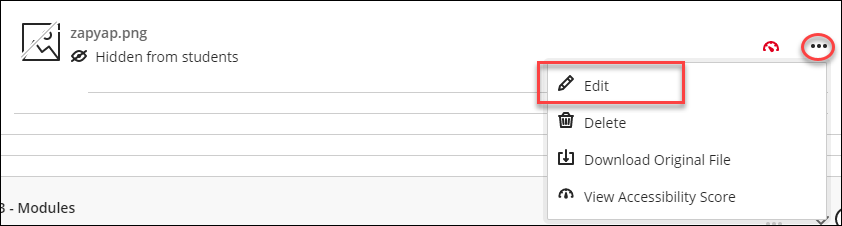
- On the File panel, you can change the file name, make it visible/hidden to students, replace the file, or add a description.
To embed videos:
- In any text editor in Blackboard Ultra, select Add Content (plus icon) > Media.
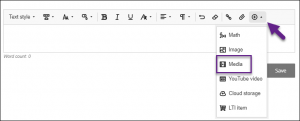
- In the Insert Media from Web window:
- Paste the web address for the video into the Media URL field. (Ensure your share settings are correctly set on the video you are sharing.)
- In Alternative text enter a short description of the video to support screen readers.
- When you are ready, select Insert.
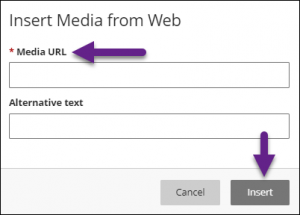
Video
- Add Content to the Course Content Page in Blackboard Learn with the Ultra Experience
– 3:04 min Blackboard Help video