If you want to duplicate or reuse a test within the course where it currently exists, you can make a copy. To copy a test into a different course, please refer to Importing and Exporting a Test in Blackboard.
To make a copy of your test:
- In the left-hand Course Menu, under the Control Panel, select Course Tools > Tests, Surveys, and Pools.
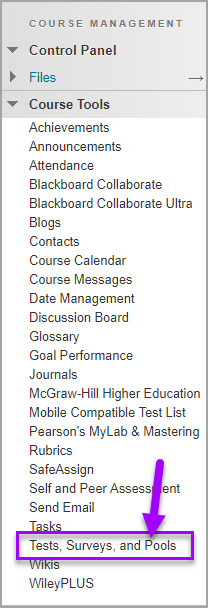
- On the Tests, Surveys, and Pools page, select Tests.
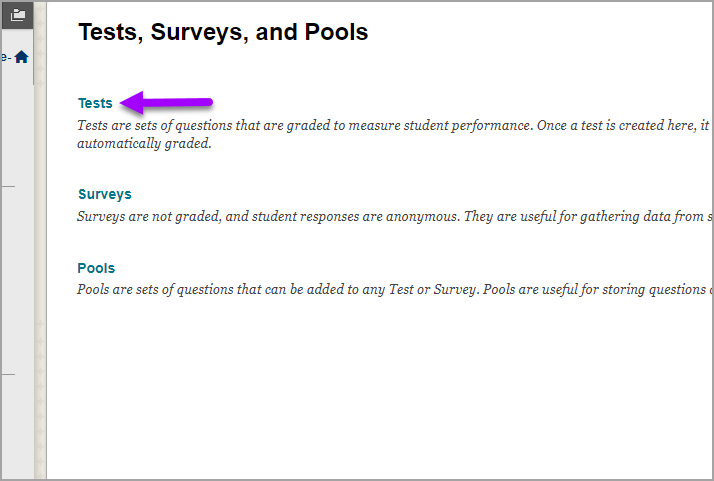
- On the Tests page, select the Drop-down Arrow of a test.
- Select Copy.
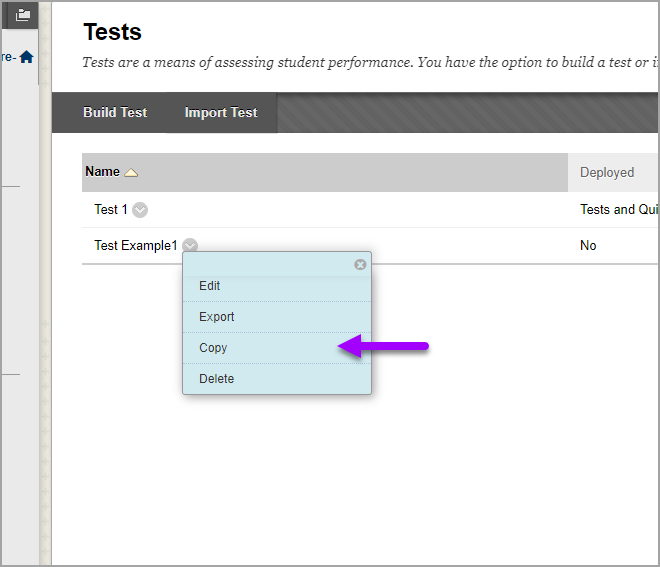
- The new test is created but is not deployed. For help with deploying tests, refer to Deploying a Test.