When you create a test or an assignment, you can use question pools to be sure each student receives a different version of the assessment.
You can’t add a question pool if:
- You’ve added a rubric to your assessment.
- You’ve chosen to collect submissions offline.
- Your students have already opened the assessment.
How to add question pools:
- On the test page, locate where you want to add a question pool and select the plus sign > Add question pool. The Add Question Pool page will open.
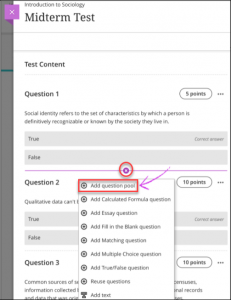
- On the Add Question Pool page, you can browse, preview, filter, and select questions from other assessments and question banks in the course you’re currently in.
NOTE: You can view the questions, but you can’t make edits until you add the question pool to your test.
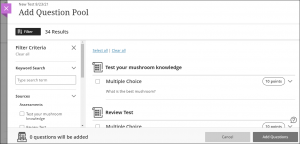
- Using the checkbox, select the questions you want to add to your question pool. You can see the total number of questions added in the bottom-left corner.
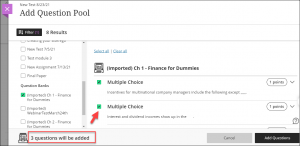
- When you’ve added all your questions, select Add Questions.
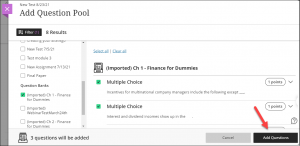
- Enter the point value and the number of questions to display to students. Select Save to add the question pool to your assessment.
NOTE: the point value is assigned to each question in the pool. You can’t assign a separate point value for individual questions in the same pool.
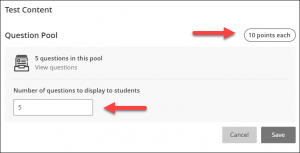
Editing Pool Questions
- Before students open the test, you can add questions, edit questions, and delete questions within the pool.
- After a student opens the test, you can no longer add or delete questions from your pool, nor can you move the pool to a new location in the test.
- After a student opens the test, you can edit, regrade, and give full credit for questions even after students have submitted their test. For example, if you change the correct answer, the question is regraded in all assessments where the question is used.
- Select View questions, the Question Pool page will open.
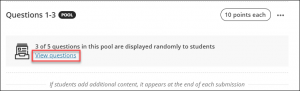
- On the Question Pool page, you can:
- Add new questions. Select the plus icon (top-right corner) and select all the questions you wish to add to the pool.
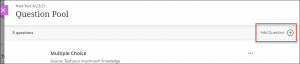
- Delete questions. Locate the question(s) you want to delete, and select the associated ellipsis (…) > Remove from pool. Removing a question from the pool won’t delete it from your course.
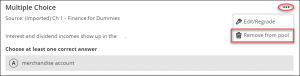
- Edit/Regrade questions. Locate the questions you want to edit, and select the associated ellipsis (…) > Edit/Regrade. If you edit a question in a question pool, the edits will appear everywhere the question is used.
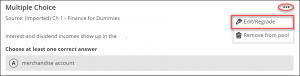
- Add new questions. Select the plus icon (top-right corner) and select all the questions you wish to add to the pool.
Videos
- Use Question Pools in Assessments in the Ultra Course View – 1:42 min Blackboard Help video
Additional Resources
- Question Pools – a Blackboard Help resource