To enable the Student Feedback Questionnaire:
- Under Books & Tools, select View Course and Institution Tools.
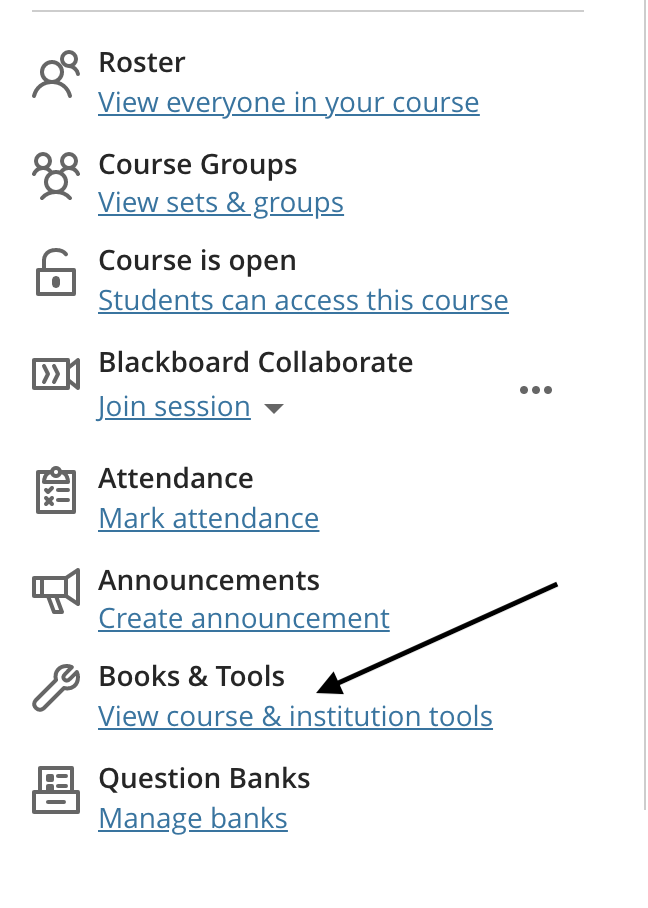
- Select the plus sign to the left of the Student Feedback Questionnaire.

- Ensure that once the Student Feedback Questionnaire is added to the course, that it is made visible to students.
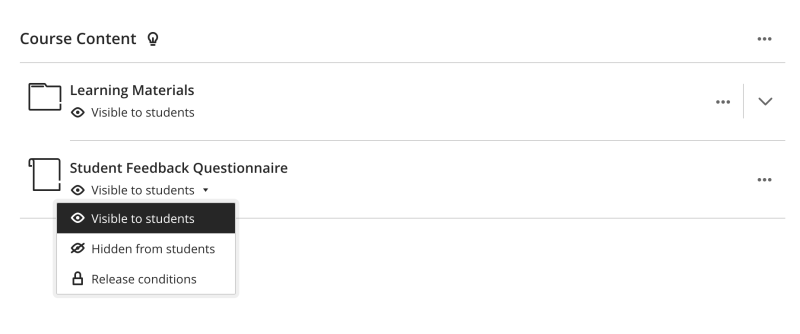
NOTE: Since only students are able to see the Student Feedback Questionnaire, the link will not work if it is accessed by an instructor.