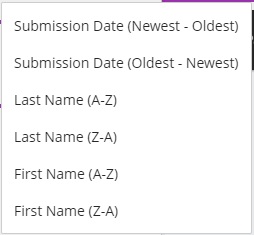Note on Recording Feedback – When you use the recording feedback function, the recording window covers the submitted assignment and cannot be moved or resized to view it. We recommend that you prepare what you want to say prior to recording.
To grade a submission:
- In the Gradebook, select an item you want to grade.
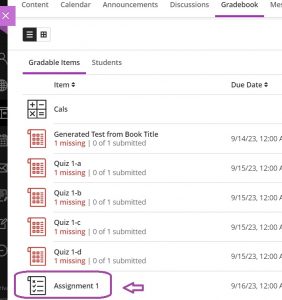
- The submissions list page displays a list of all enrolled students. Clicking on a student’s name will redirect you to the grading page for the selected student. The image below illustrates the grading by students page.
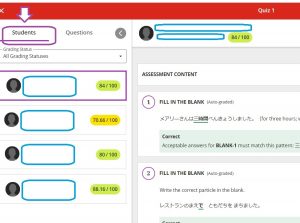
- You can also grade tests by individual questions. However, for assignments that do not contain any questions, the “Questions” option at the top is disabled.

- Enter a grade into (A) shown in the image below. Entering the grade from the top of the page will be considered as overriding the grade. To add an overall comment, click (B) or (C) to expand the comment tab to write.
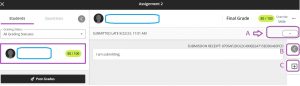
- If your test or assignment is set to “Post assessment grades automatically”, as soon as you enter a grade, the grade is visible to the student. If you do not set this option, you can post either individually, or to post grades to all.
Note: You can sort students’ submissions by date or name.
Additional Resources