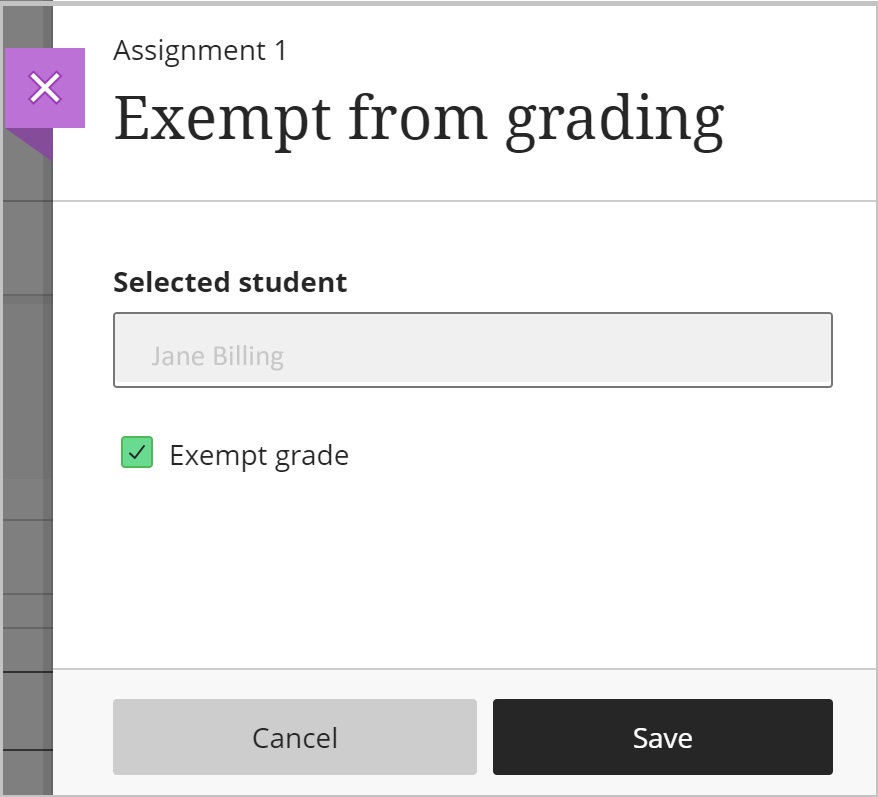You can add exceptions for specific students that may need an extra attempt or access to the assessment at a different time. You can add exemptions for students who are exempted from particular assessments.
Accommodation, Exception and Exemption:
- An Accommodation is course-wide and applies to due dates and time limits for all assessments in your course for a specific student.
- An Exception applies to a specific assessment for a specific student, where you can change the visibility dates and number of attempts for that student. (If the student already has the Accommodation that covers the Exception you want to apply, you do not need to set it again.)
- An Exemption applies to a specific student to be exempted from a specific assessment.
To add an exception:
- Go to Gradebook and select the assessment a student needs an exception in.
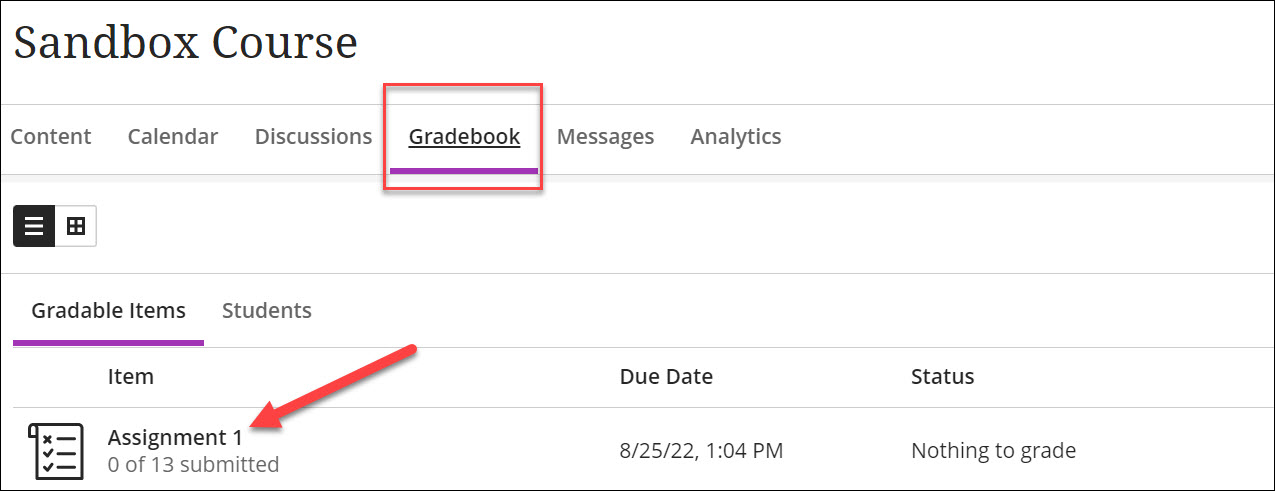
- Locate the student and select the three dots at the end of their row. Next, select “Add or edit exceptions”.
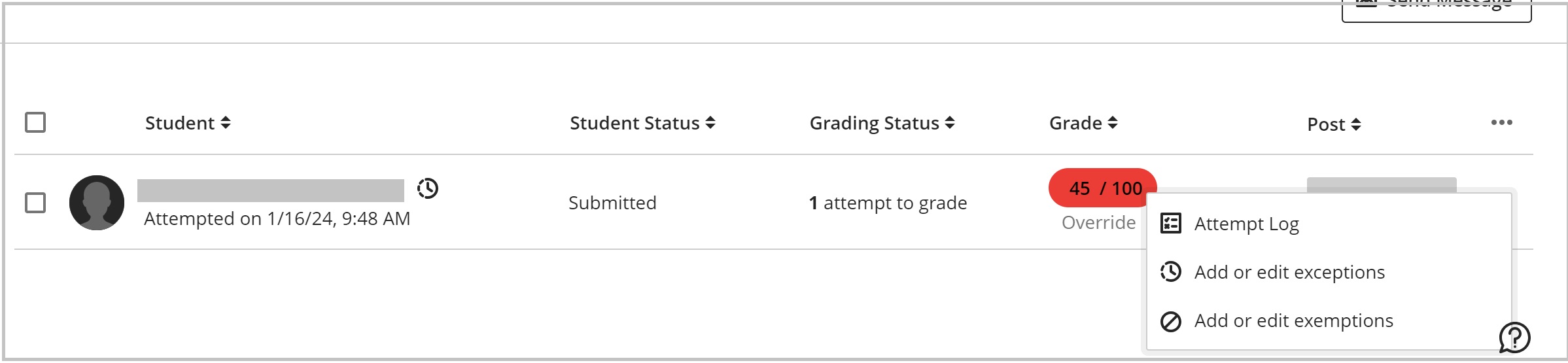
- A panel should open up. On this panel, you are able to adjust the due date for the student. You can also provide them an alternate window in which to write the assessment and/or extra
attempts.
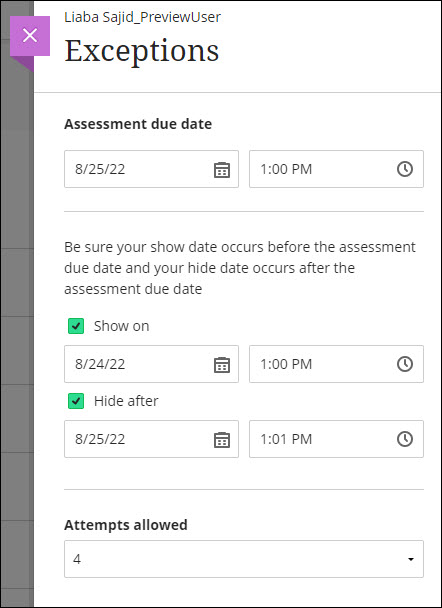
- Select Save. After an exception is added, an icon appears next to the student’s name.
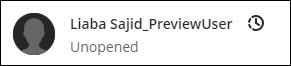
To remove an exception:
- Locate the student and select the three dots at the end of their row. Next, select “Add or Edit Exceptions”.
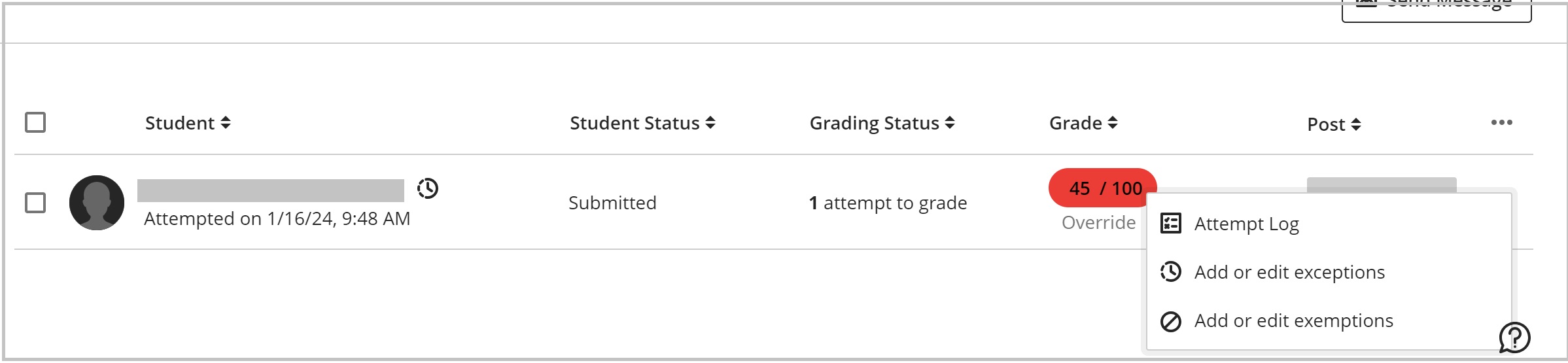
- Select Reset settings and then select Save.
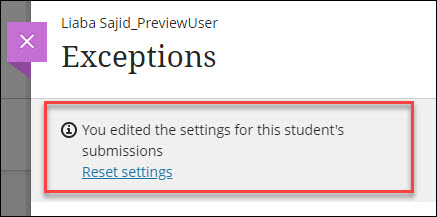
To add/remove an exemption:
- From the menu described in step 1 above, select Add or edit exemptions.
- It opens up the panel. Select or deselect the checkbox, then Save.