When you back up your course with the Archive feature, you include all content, all interactions and all student data available at the time the Archive is created.
If you prefer to only back up your course content, refer to Exporting a Course Package.
Archiving your course
- In the left-hand Course Menu, under the Control Panel, select Packages and Utilities > Export/Archive Course.
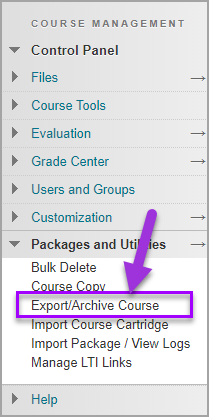
- On the Export/Archive Course page, on the Menu Bar, select Archive Course.
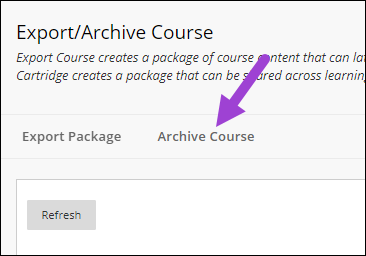
- If desired, check Include Grade Center History. When you are ready, select Submit.
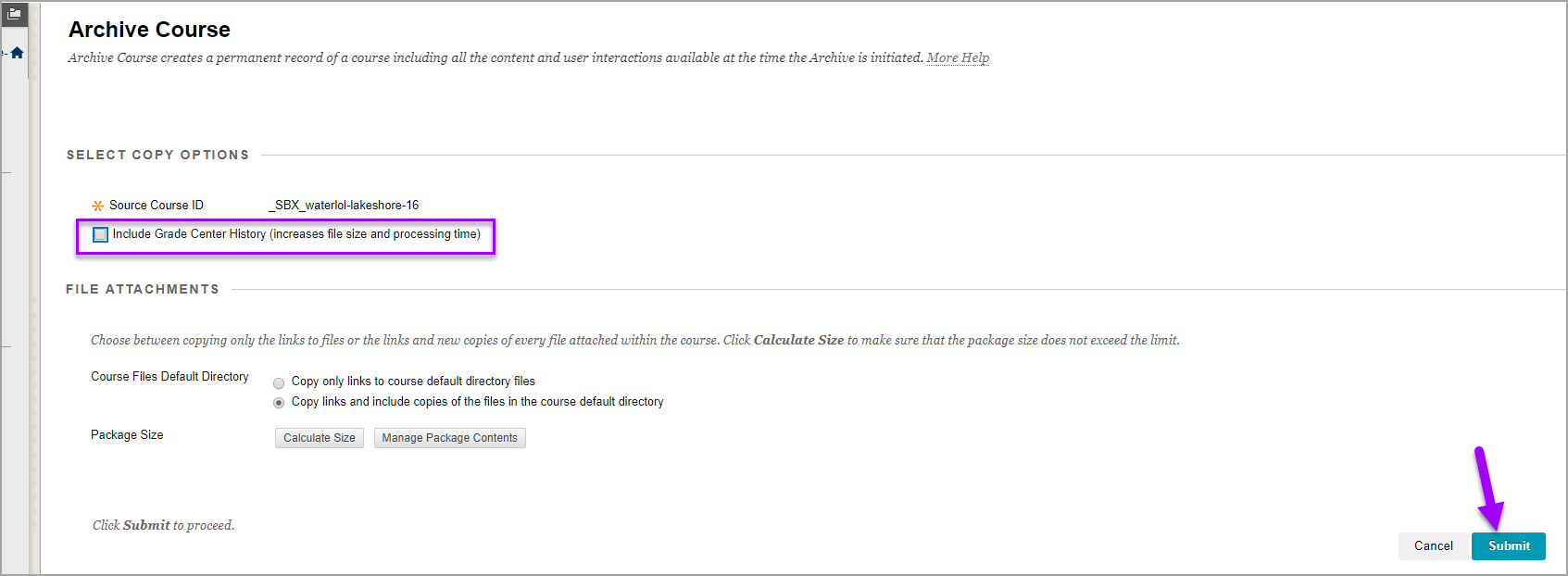
- Select Refresh to see your Archive file.
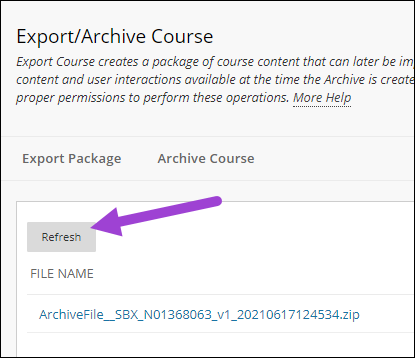
- To download the archive zip file, select the chevron at the right of the file and select Open.
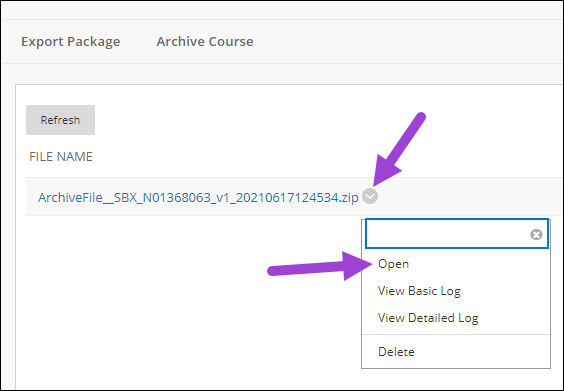
- If prompted, select the location where you want to save the file. Depending on your browser settings, the file may automatically save to your Downloads folder.
NOTES: Do not open the zip file. If you unzip the file, Blackboard may not be able to import it later. MAC users may need to disable the feature that automatically unzips files; this resource explains how. - After downloading the archive package, be sure to delete it to free up course space.
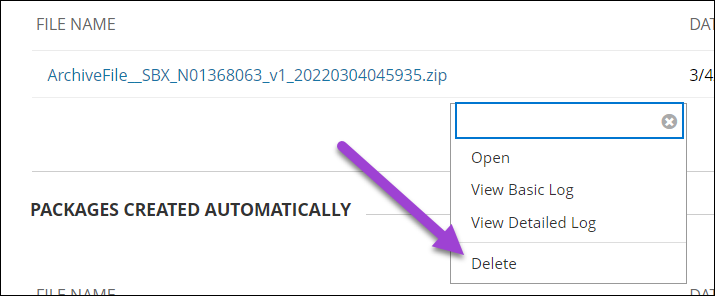
Additional Resources