In Blackboard, you can set a password for students to use to access a test or survey. Titled “Access code”, this feature randomly generates a 6-digit code.
Notes:
- Blackboard won’t automatically send out the access code to the students. Instructors and/or proctors will need to provide the code to the students.
- Students can use the same code if they save the assessment and want to return later. Students don’t need the access code to view the grades and feedback you post.
To set up an access code:
- Open a test, and select the Settings icon located in the top-right corner. The Test Settings panel will open on the right.
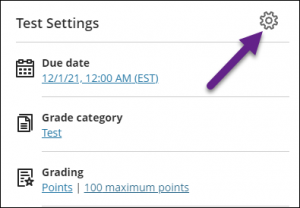
- Scroll down to Assessment security and select Add access code.
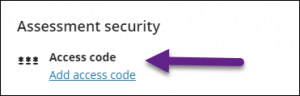
- Turn the access code to On. The system will randomly generate a 6-digit code.
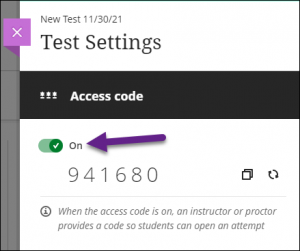
- To copy the code, use the Copy Code icon at the right of the code.

- If you want to change the Access code, select the Refresh Code icon. Be sure to send the new code to your students. NOTE: You can’t customize the code.
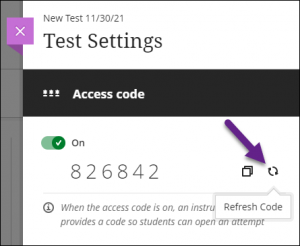
- Select Continue. The Access code will appear on the Test Settings panel.
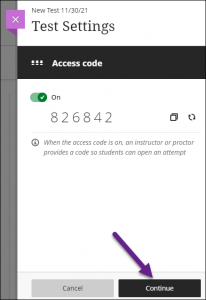
- To remove the need for an Access code, select the trash can icon next to the access code.
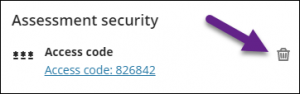
Video
- Add an Access Code to an Assessment in the Ultra Course View – 1:28 min Blackboard Help video
Additional resources
- Add an access code – a Blackboard Help resource