In the Ultra Course View, you can reuse questions and other content from all existing tests, assignments, and question banks in your course. You can also import questions into your course to add to your test or assignment.
There are different ways to reuse questions in Blackboard Ultra:
Ultra vs Original Terminology Changes
- Question Pools in Ultra are equivalent to Random Blocks and Question Sets in Blackboard Original.
- Question Banks in Ultra are the same as Question Pools in Original.
You cannot reuse questions if:
- You’ve added a rubric to your assessment.
- You’ve chosen to collect submissions offline.
- Your students have already opened the assessment.
- You chose to randomize questions, you won’t be able to reuse text blocks or files.
To reuse questions:
- On the test page, locate where you want to reuse a question and select the plus sign > Reuse questions. The Reuse Question page will open.
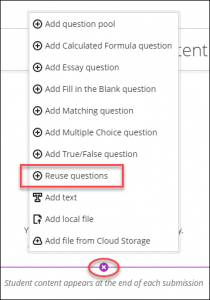
- On the Reuse Question page, you can browse, preview, filter, and select questions from other assessments and question banks in the course you’re currently in.
NOTE: You can view the questions, but you can’t make edits until you add the question(s) to your test.
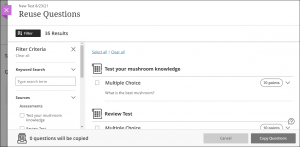
- Using the checkbox, select the questions you want to reuse. You can see the total number of questions selected in the bottom-left corner.
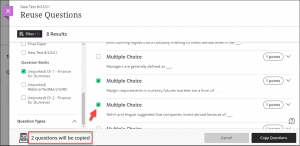
- When you’ve chosen all your questions, select Copy Questions.
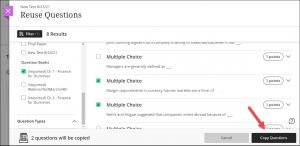
- Enter the point value for each newly added question.

To edit or delete reused question:
- Locate the question you want to edit or delete, and select the associated ellipsis (…) > Edit or Delete.
NOTE: You can edit or delete the copies in your test without concern—other tests containing the same question won’t be affected.
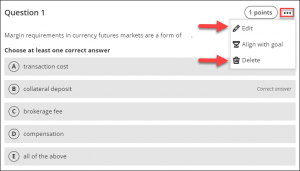
Video
- Reuse Questions in Blackboard Learn with the Ultra Course View – 1:35 min Blackboard Help video
Additional resources
- Reuse Questions – a Blackboard Help resource