You can schedule sessions for specific occasions such as test reviews, group activities, guest lectures, and discussing course content. If privacy is a concern, you can schedule private sessions with a password.
To schedule a session in Collaborate Ultra:
- On the Blackboard Collaborate Ultra page, select Create Session.
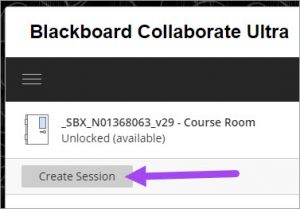
- In the New Session field, enter a descriptive name for the session.

- Below the session name, ensure you are on the Event Details tab.
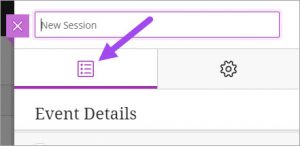
- Under Event Details, select Guest access if you want Collaborate Ultra to generate a link that you can send for others to join the session.
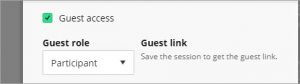
NOTES:- The Guest link is generated after you click Save.
- Guest access is essential if you want to invite people without access to your Blackboard course.
- All attendees who use the link will have the selected Guest role.
- Set the Start and End dates and times, and in the Early Entry drop-down list, select if attendees will be able to join the session early.
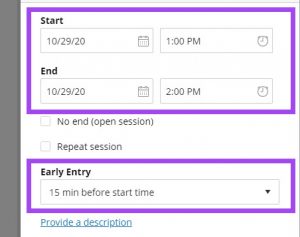
- Optionally you can provide a session description.
- When you are ready, click Create. To learn more about specific session settings, see Modifying Collaborate Ultra Session Settings.