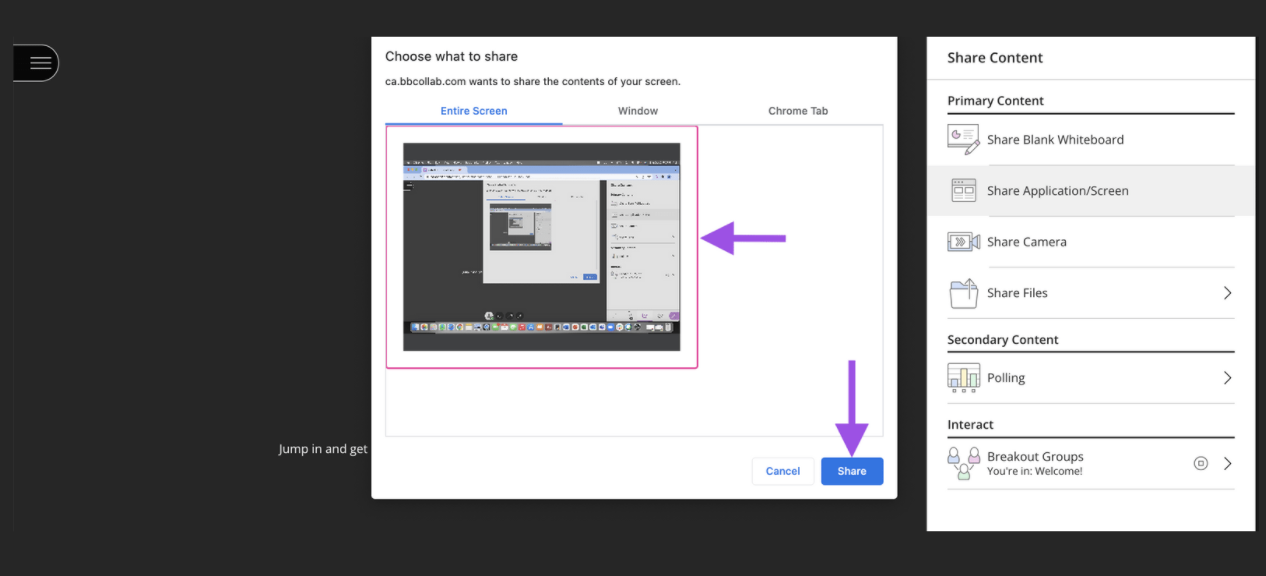In Blackboard Collaborate, instructors, students, and guest speakers can share their computer screens for other attendees to see in real time. With screen sharing you can share your desktop, applications, documents, videos, and presentations.
To Screen Share:
- In the bottom right corner of your screen select the Open Collaborate Panel.
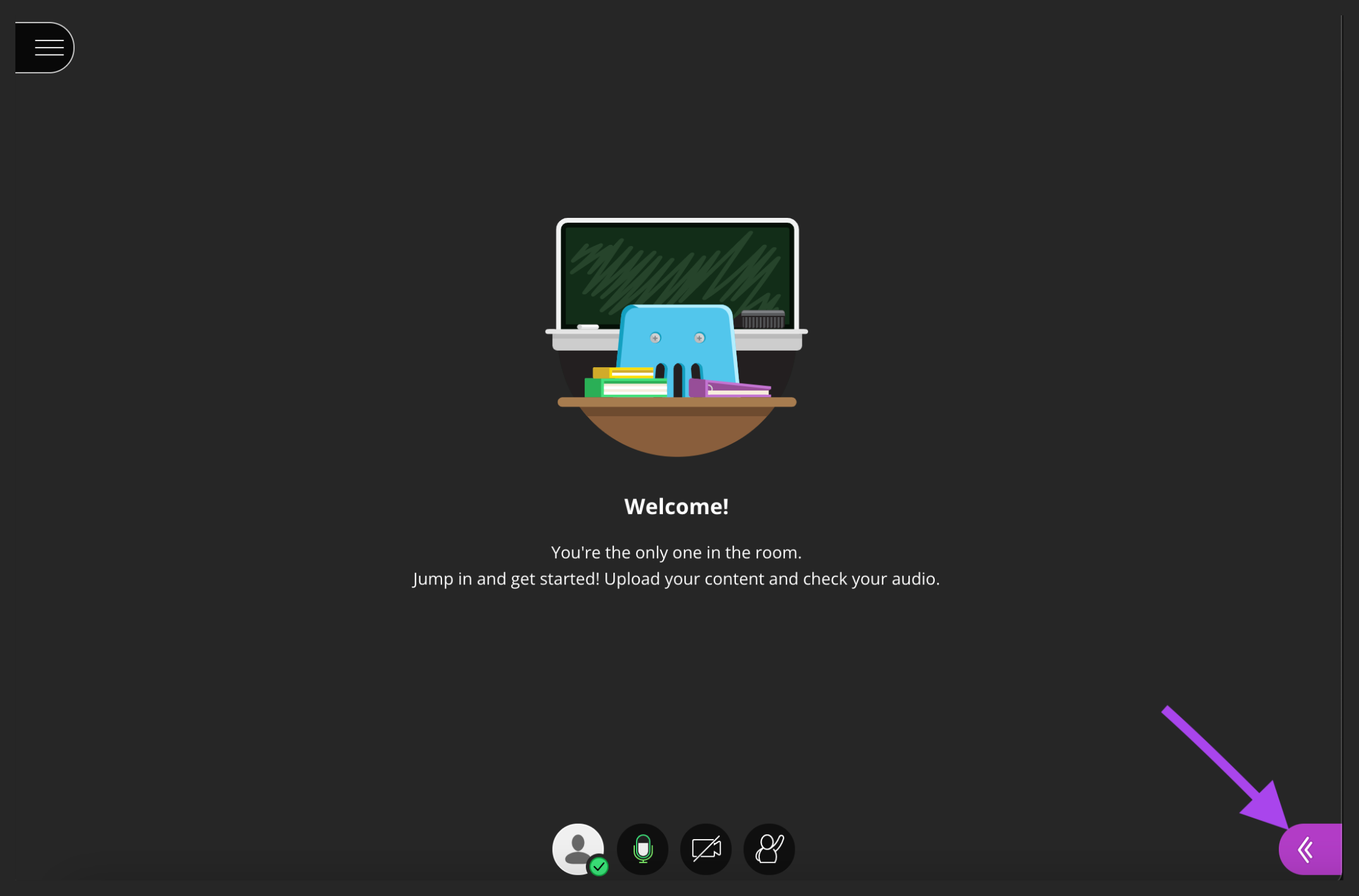
- Select Share Content.
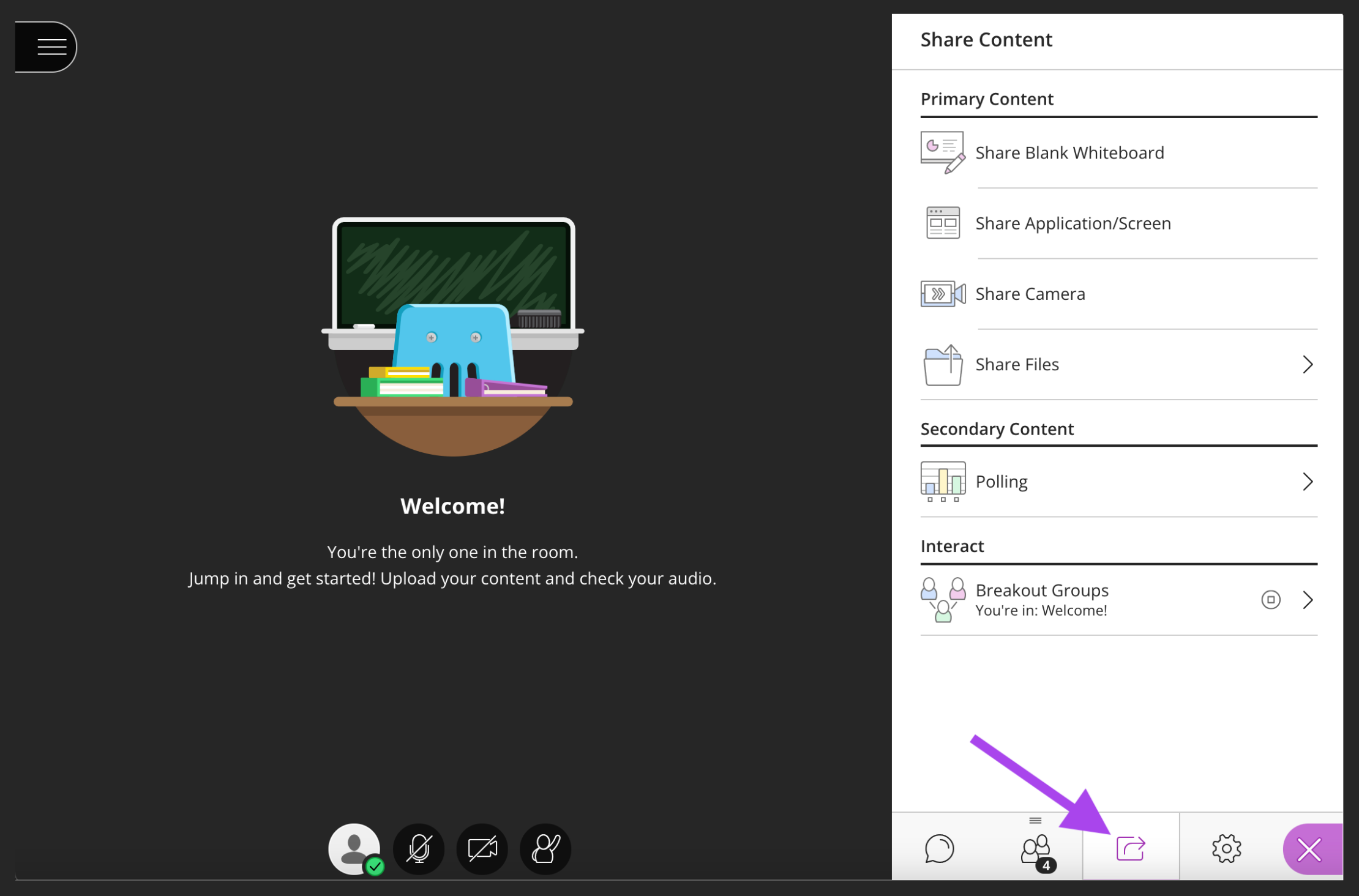
- Select Share Application/Screen.
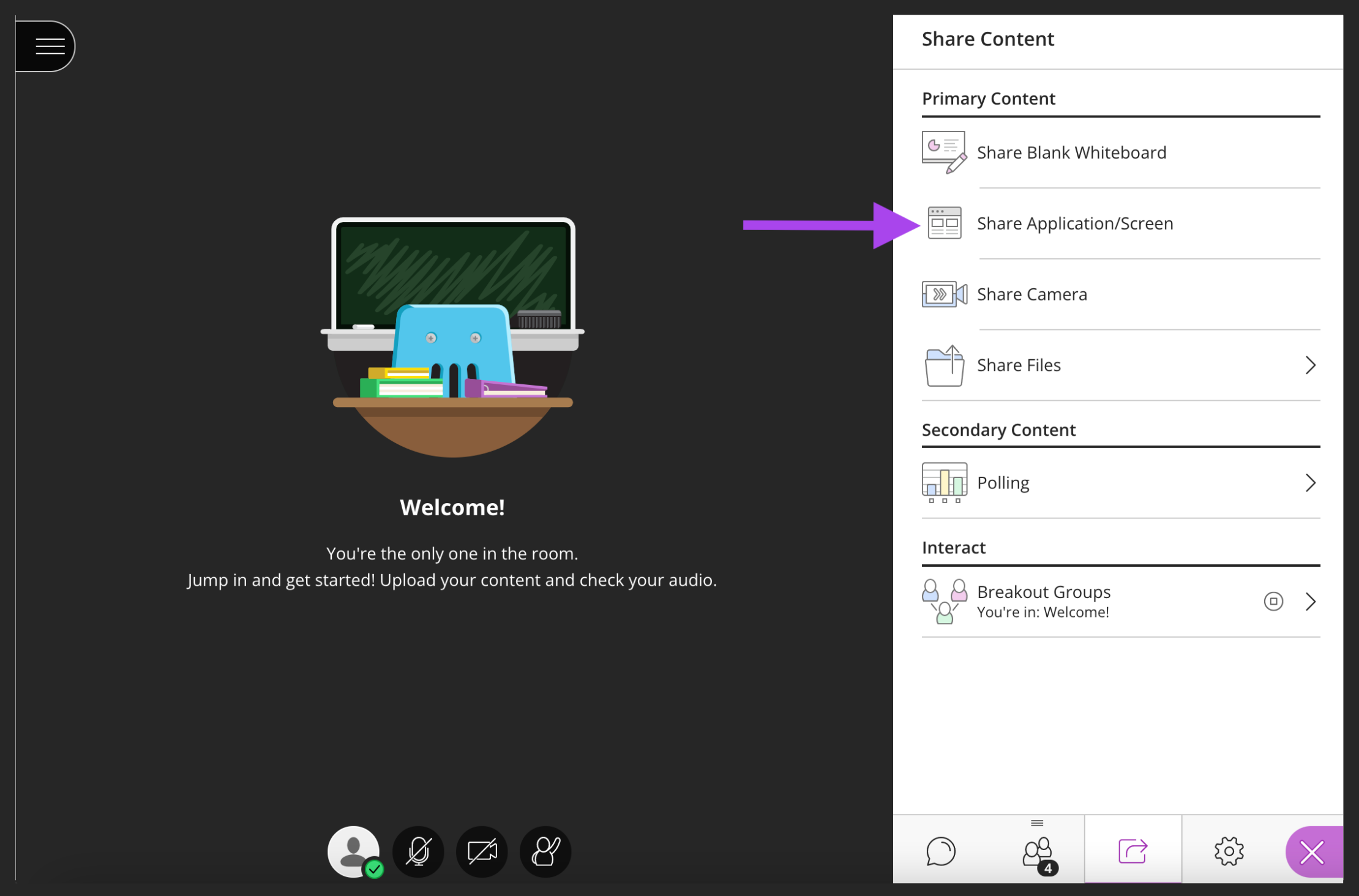
- Select what you would like to share; entire screen, window, or Chrome tab.
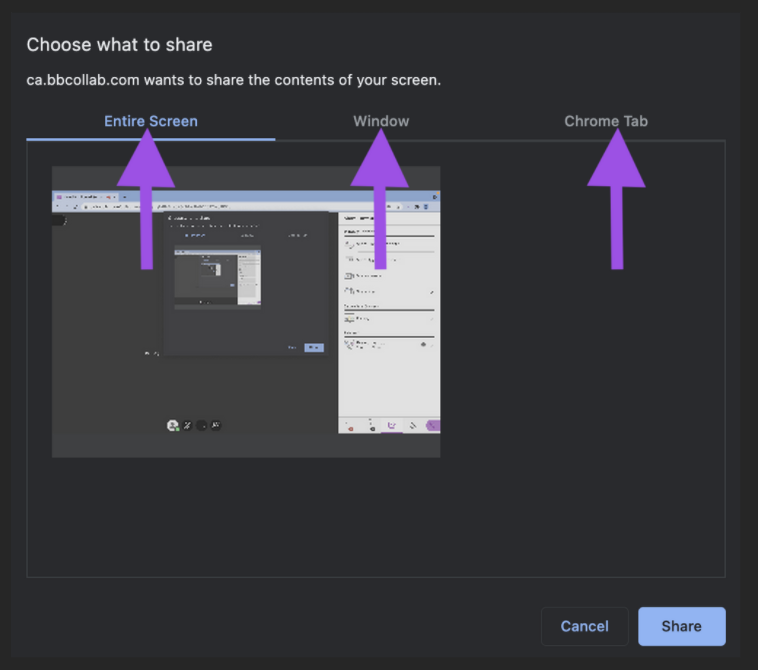
- Entire Screen: Share your entire desktop so others can see everything you see.
- Window: Select a specific application window.
- Chrome Tab: Choose a specific Google Chrome Tab.
- Select the miniature screen that you want to share and select the Share button.