When you grade assessments with SafeAssign enabled, you can view an Originality Report to see how much of a student’s submitted content overlaps with other published materials. SafeAssign results are hidden while anonymous grading is enabled. After you post grades and names are shown, you can view the SafeAssign results and the Originality Reports.
To view SafeAssign results:
- Locate the attempt of the test/assignment you want to view.
- On the right, a SafeAssign panel appears next to the submission content. If this panel doesn’t appear, the report is still processing.
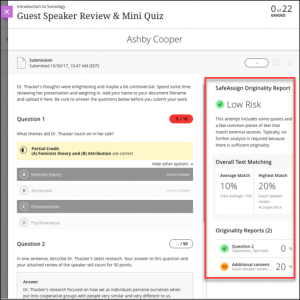
- When the report is ready, percentages appear in the SafeAssign Originality Report panel of an attempt.
Additional Resources
- Grade with SafeAssign – a Blackboard Help resource