Search Time Cards
Learn how to perform this action in the HRMS.
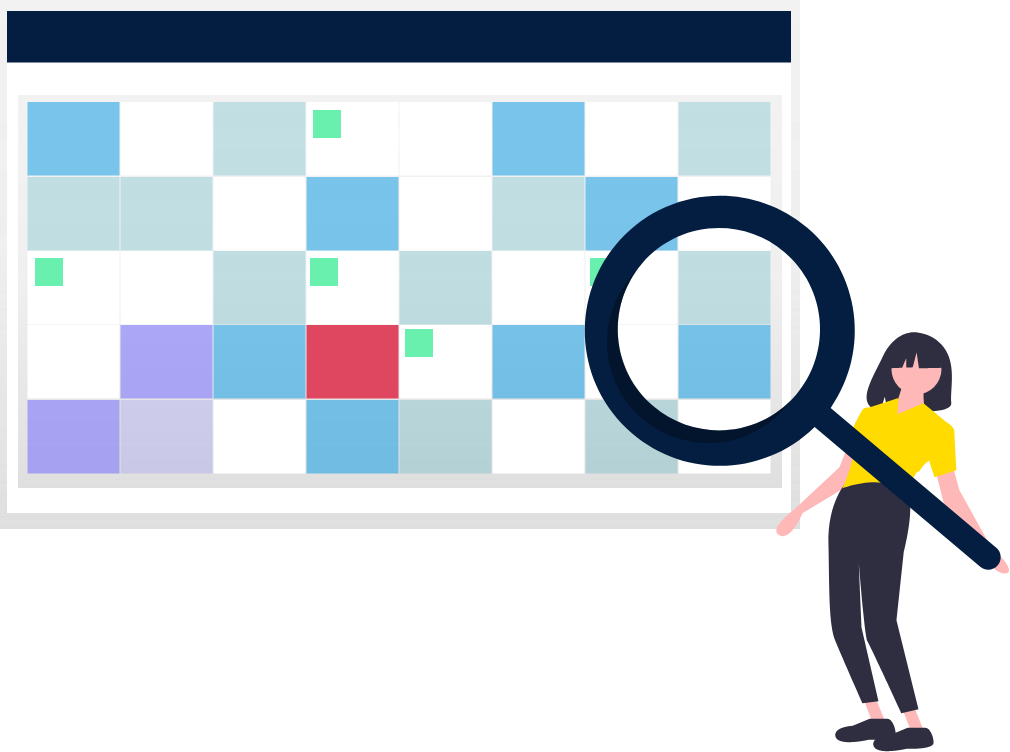
Steps
1. Sign into HRMS using your single sign-on ID and password.
2. Click Me.
3. Click Manage Time Cards – Delegate.
4. The Time Management Dashboard provides a summary of the team’s time card statuses.
4.1 Select the From Date and the To Date and status of the time cards will appear based on the selected date range.
4.2 Click on each status to view the details of time cards.
4.3 Click Team Time Cards on the left side to create and edit time cards.
5. Click Team Time Cards.
6. Enter the dates in the From Date and To Date fields.
7. Under Status field, select Entered/Submitted/Approved from the drop down.
8. Click Search.
9. View all the submissions.
10. Click the cell beside the employee name to select the employee.
11. Click on the glasses icon under View Summary to see the details of the time card.
