Edit/Delete an Absence Record
Learn how to perform this action in the HRMS.
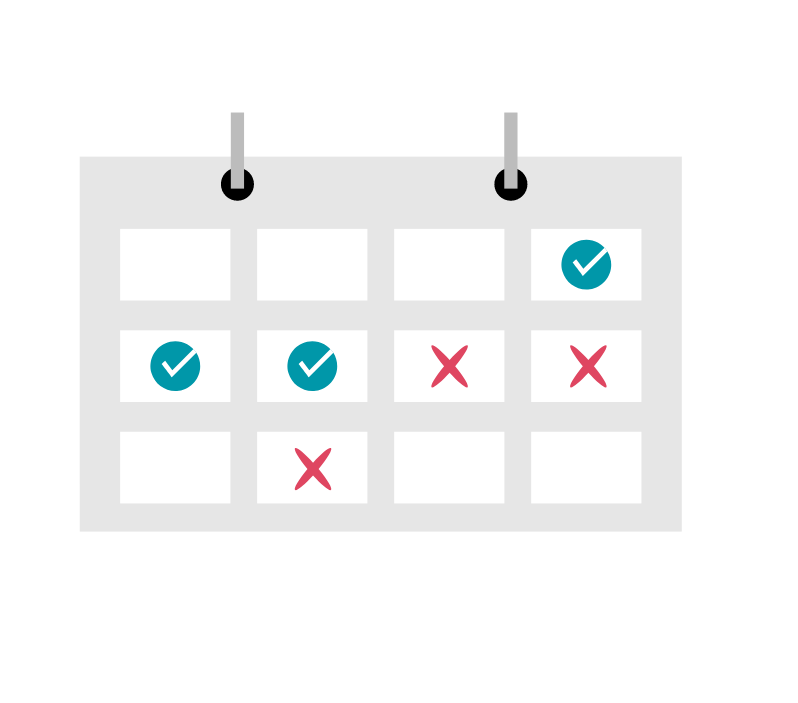
Steps
The purpose of this knowledge article is to show you how to edit or delete a submitted absence request.
1. Sign in to the HRMS using your single sign-on ID and password.
2. Click ‘Time and Absence’.
3. Click ‘Existing Absences’.
4. Locate the absence and click on the pencil icon.
Note: Absences within the last 6 months are shown by default. Click the dropdown menu to choose another date range.
5. Modify absence request as needed (e.g. Absence Type, Start and End Date, Duration etc. can all be modified).
6. Click ‘Submit’ to submit your changes, or click ‘Delete’ to delete the absence.
Note: Present (in progress) and future dated (scheduled) absences can be edited or deleted. Past dated absences can only be edited or deleted by a Human Resources Representative.
