Enroll in Benefits – Full-Time Employee
Learn how to perform this action in the HRMS.
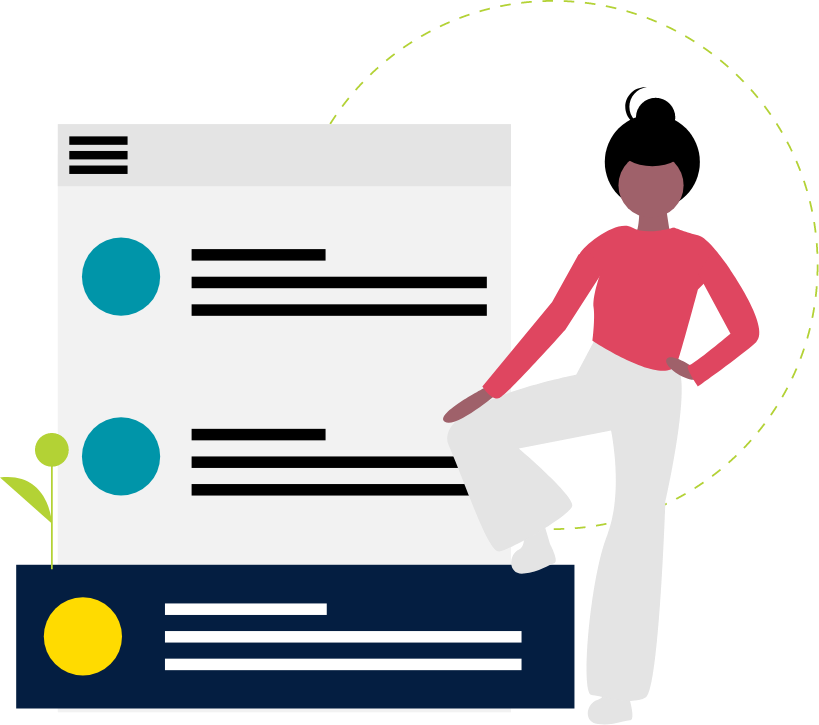
Steps
This knowledge article will show Full Time Employees how to enroll in benefits.
- Sign in to the HRMS using your single sign-on ID and password.
- Click on ‘Benefits’.
- Click on ‘Start Enrollment’.
Note: If you plan to add family members and others to your benefit plans, add them as contacts before you enroll. Refer to this KB article to learn how to add dependents. - Click on ‘Continue’ in the upper right corner.
- You will see ‘Authorization’ notice, read it fully and click ‘Accept’.
Note: If you wish, you can print the ‘Authorization’ Notice. You will not be able to see this form again after you have enrolled. - On this page, you can edit your benefit selections, by using the ‘Edit’ button, for:
- Medical and Dental
- Basic Life, AD&D, LTD
- Employee Optional Life Insurance
- Dependent Optional Life Insurance
- Critical Illness
- Pension
Note: You will only see the options listed above that you are eligible for.
Also note: You must complete your selection before proceeding to the next step.
- Click ‘Submit’.
- Click ‘Print’ to print your Benefits Summary.
- Click on the ‘Humber’ logo.
- Click ‘My Benefits Enrolment Form’.
- A new tab will open with your benefits form. Please follow the instructions outlined on the first page, and email your completed form to complete your Benefits Enrollment process.
