Manage Certifications for an Employee
Learn how to perform this action in the HRMS.
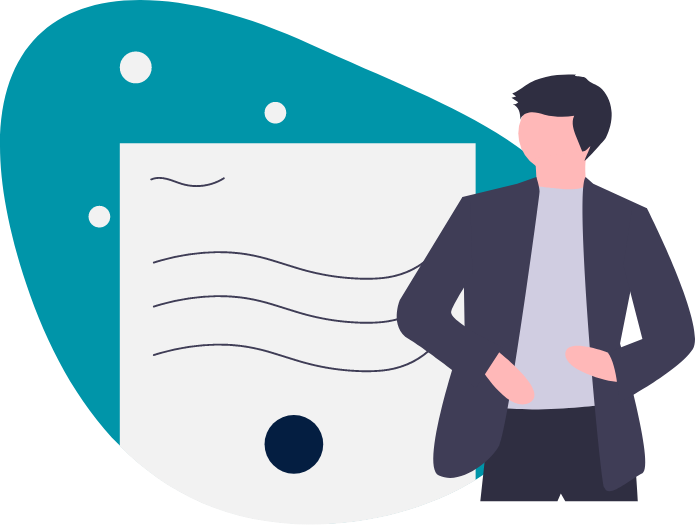
Steps
This knowledge article will show you how to manage certifications for an employee.
1. Sign into HRMS using your single sign-on ID and password.
2. Click on ‘Benefits Administration’ tab.
3. Click on the ‘Enrollment’ icon.
4. Enter ‘Name/Person Number’.
5. Click on the Name of the Person (hyperlink) from the search results.
6. Select Effective As-of Date from the calendar.
Note: For New Hire, enter 6 months future date from the Hire Date to view all Pending Action Items
7. Click on the Number hyperlink on the Pending Action Items.
8. Click on the Certification Name hyperlink under the Plan Type (Ex: Benefits Enrollment Card)
9. Select Received Date of the Certification from the Calendar.
Note: Enter a document ‘Received Date’ based on plan eligibility. If the benefit plan waived, choose a date later than the plan eligibility date.
10. Click on Save and Close.
11. Follow the steps for all the Pending Action Items.
