Review Post Election Edit Fast Formulas and Error Messages
Learn how to perform this action in the HRMS.
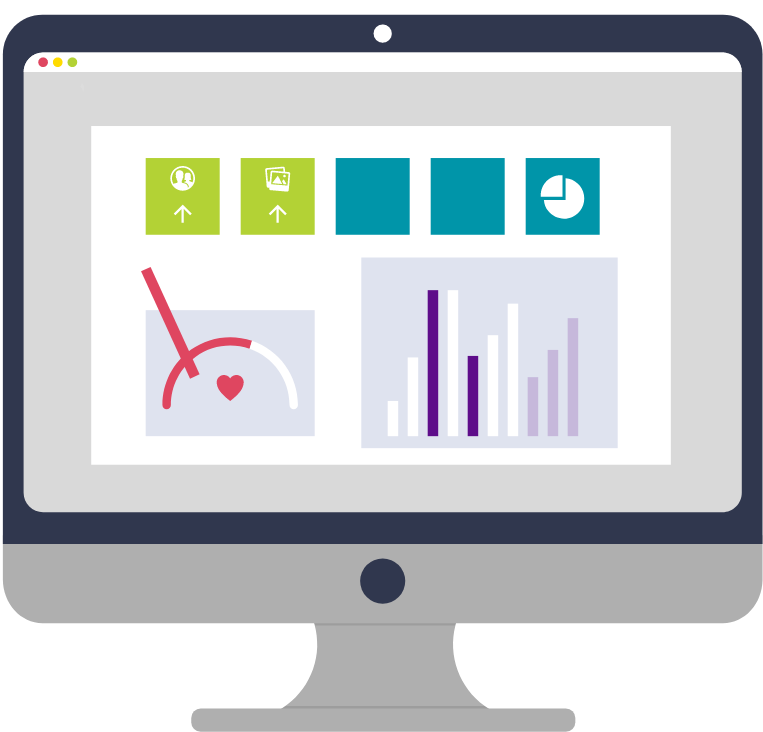
Steps
2. Click on ‘Benefits Administration’ tab.
3. Click on the ‘Enrollment’ icon.
4. ‘Effective as of Date’.
Note: This can be the same as the date of the new hire.
5. Enter ‘Name/Person Number’.
Note: Complete at least one field with a double asterisk (**).
6. Click on ‘Search’.
7. Select and Click on the person name to open the Benefits Service Center.
Note: You can see life event information for the new hire under potential life events.
8. Click on ‘Tasks’ pane on the right.
9. Select ‘Enrollments’ from the ‘Benefits Enrollments’ list.
10. Click on the ‘Optional Life Insurance’ tab.
11. Click on ‘View,’ ‘Expand All’, and ‘Detach.’
Note: This will display the Plan Type, Coverages, Primary Rate, Annual Rate, Secondary Rate, Details, Coverage Start Date, Original Enrollment Date. If the employee person type is Partial Load or Clinical, the benefits administrator can select a benefit on behalf of the employee.
12. Select the Supplementary Life plan by clicking on the checkbox.
13. Choose the Coverage Amount ($10,000) from the ‘Coverages’ drop-down.
14. Select the Employee Pay-All plan by clicking on the checkbox.
15. Choose the Coverage Amount ($10,000) from the ‘Coverages’ drop-down.
16. Exit out of the expanded view by clicking on the ‘X’.
17. Click on ‘Save’.
18. Error message will appear due to benefit rules not being followed.
19. Go back to the ‘Optional Life Insurance’ tab and select the Supplementary Life plan by clicking on the checkbox.
20. Choose the maximum Coverage Amount ($60,000) from the ‘Coverages’ drop-down.
Note: Coverage amounts will differ based on person type and benefits plan.
21. Exit out of the expanded view by the clicking on the ‘X’.
22. Click on ‘Save’.
23. Click ‘OK’ when notified that the enrollments have been saved.
24. Exit out of the ‘Enrollments’ tab by clicking the ‘X’.
25. Once back in the Benefits Service Centre, click on ‘Done’.
