Manage Person Habits and Benefits Groups
Learn how to perform this action in the HRMS.
Steps
2. Click on ‘Benefits Administration’ tab.
3. Click on the ‘Enrollment’ icon.
4. Enter ‘Effective as of Date’.
Note: This can be the same as the date of the new hire.
5. ‘Name/Person Number’.
Note: Complete at least one field with a double asterisk (**).
6. Click ‘Tasks’ pane on the right.
7. Select ‘Manage Person Habits and Benefit Groups’ from the Benefits Components list.
8. Click on the ‘Person Habits’ tab.
9. Click on ‘Actions’.
Note: The ‘Actions’ drop-down will appear in the far right-hand side of the screen.
10. Select ‘Create’.
11. Select either ‘Any’ or ‘None’ from the ‘Tobacco Use’ drop-down.
Note: All other statuses are not applicable.
12. Click on ‘Save’.
Note: The ‘Person Habits’ tab will display.
13. Exit out of the ‘Person Habits and Benefit Groups’ tab by clicking the ‘X’.
14. Once back in the Benefits Service Centre, click on ‘Done’.
