Overage Dependent – Disabled Status
Learn how to perform this action in the HRMS.
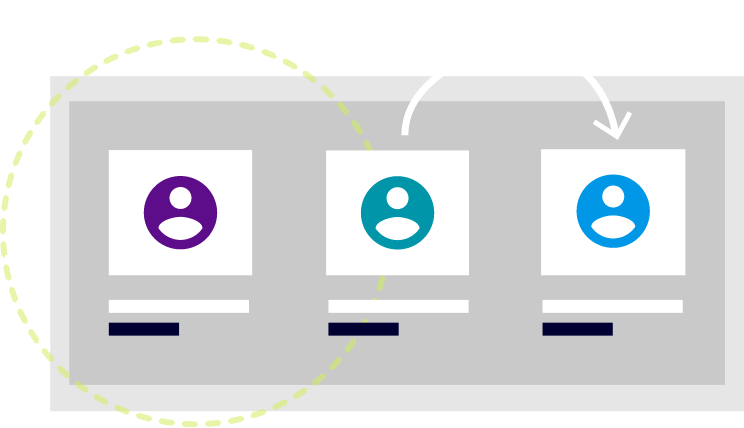
Steps
1. Sign onto HRMS using your single sign-on ID and password.
2. Click on ‘Benefits Administration’ tab.
3. Click on ‘Enrollment’.
4. Enter ‘Name/Person Number’.
Note: Complete at least one field with a double asterisk (**).
5. Enter ‘Effective As-of Date’.
Note: This should be the same as the date that the life event occurred for the employee.
6. Click on ‘Search’.
7. Under Search Results, click on ‘Name’ hyperlink of the employee.
8. Benefits Service Centre will display.
Note: You will see Participant Benefits Summary, Life Events Summary divided into Life Events and Potential Life Events. The Age Change life event will appear under Potential Life Events with the status of Detected.
9. Click on ‘Tasks’ on the right side, under the Benefits Override task, and click on ‘Enrollment Override.’
Note: This task will be used to override plan rates, and coverage start and end dates. All plan details will be displayed under ‘Enrollments’ section. Please ensure that edits are made to the correct Started Life Event.
10. Select and highlight each plan, one by one, that has a designated overage dependent assigned to it. (e.g. Medical Dental plans with Family coverage).
11. Select ‘Medical: Family’ plan. Under highlighted ‘Medical: Family’ plan, click on the ‘Dependents’ tab.
Note: All covered dependents’ information will display.
12. Under the ‘Coverage End Date’ column, validate the overage dependent’s coverage end date in the benefit plan end date field reflects the approval end date in SunLife.
13. Select ‘Dental: Family’ plan. Under the highlighted ‘Dental: Family’ plan, click on the ‘Dependents’ tab.
Note: All covered dependents’ information will display.
14. Under the ‘Coverage End Date’ column, validate the overage dependent’s coverage end date in the benefit plan end date field reflects the approval end date in SunLife.
15. Click ‘Save.’
16. Click on ‘Tasks’ on the right side, under the Benefits Components task, and click on ‘Manage Contacts.’
17. Select the overage dependent from the contact list.
18. Click ‘Edit’.
19. Enter the ‘Update Date’ to reflect the date of the SunLife approval for the disabled dependent.
20. Select ‘Approved’ from the Disability Status drop-down menu.
Note: The Disability Status will be used for historical tracking purposes, but will not trigger any actions on HRMS.
21. Click ‘OK’.
Note: The dependent has now been saved with an Approved disabled status.
