Paid Leave with Benefits
Learn how to perform this action in the HRMS.
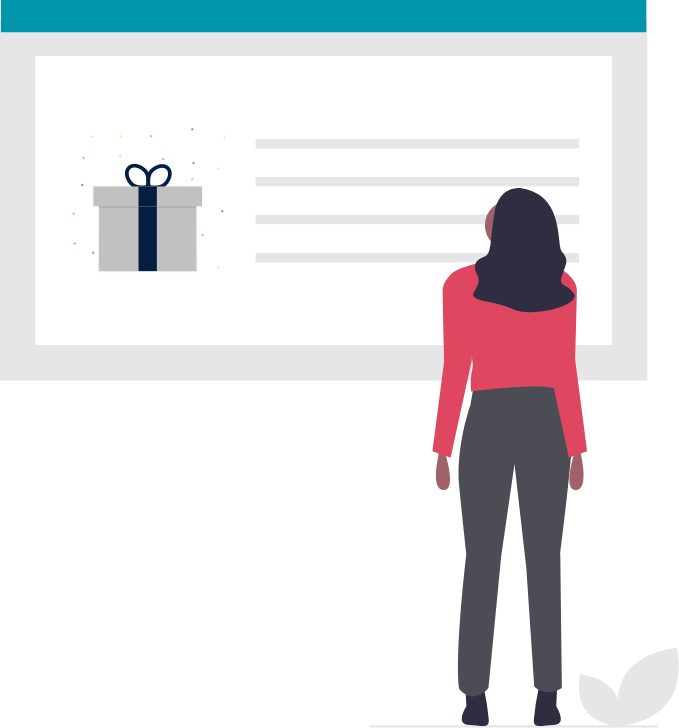
Steps
1. Sign onto HRMS using your single sign-on ID and password.
2. Click on ‘Benefits Administration’ tab.
3. Click on ‘Enrollment’.
4. Enter ‘Name/Person Number’.
Note: Complete at least one field with double asterisk (**).
5. Click on ‘Search’ on the right.
6. Under Search Results, Click on ‘Name’ of the employee with Assignment status as LV – Pregnancy or LV – Parental.
7. Under Life events Summary, under Potential Life events, Birth or adoption of a child is in status ‘Processed’.
Note: Employee has entered the Life event – Birth or adoption of a child by logging in EDA, where employee has the option to select benefits for this Life event. This Information is transferred to Benefits Administration/Administrator who needs to enter the Certification dates new Benefit enrollment.
8. Click on ‘Tasks’ action pane.
9. Under Benefits Enrollment, Click on ‘Enrollments’.
10. Click on ‘Manage Enrollment activities’ on right.
11. Click on ‘Yes’ on warning message.
12. Under Enrollment Activities, Click on ‘Certifications’.
13. In View dropdown list, select ‘Expand All’.
14. Click on ‘Detach’, you will see full list of Benefits.
Note: Received date is when Benefits Administrator has received new enrollment form from employee.
15. If the employee has not made any changes to benefits, then enter ‘Start of Paid Leave’ Life Event date in ‘Received date’
If it is a new plan, enter the ‘Received date’ as of the date of birth of the baby
If it is a ’Waived’ plan, Enter the ‘Received Date’ after employee has completed the waiting period .or Pension, Basic Life Insurance, Long Term Disability, and Medical plans, enter the ‘Received Date’ as of the ‘Occurred Date’ of the ‘Start of Paid Leave’ Life Event date
16. Scroll up and click on ‘Detach’.
17. Click on ‘Save’.
18. Click on ’OK’ in an Information popup window.
19. Scroll down to Dependent Certification.
Note: For any new Life event, Benefit administrator must receive a copy of Certification e.g. Copy of Birth Certificate.
20. In Birth Certificate, Enter the date the Birth certificate is received in ‘Received date’.
21. Click on ‘Save’.
22. Click on ‘OK’ in an Information popup window.
