How to View CAAT Member Report
Learn how to perform this action in the HRMS.
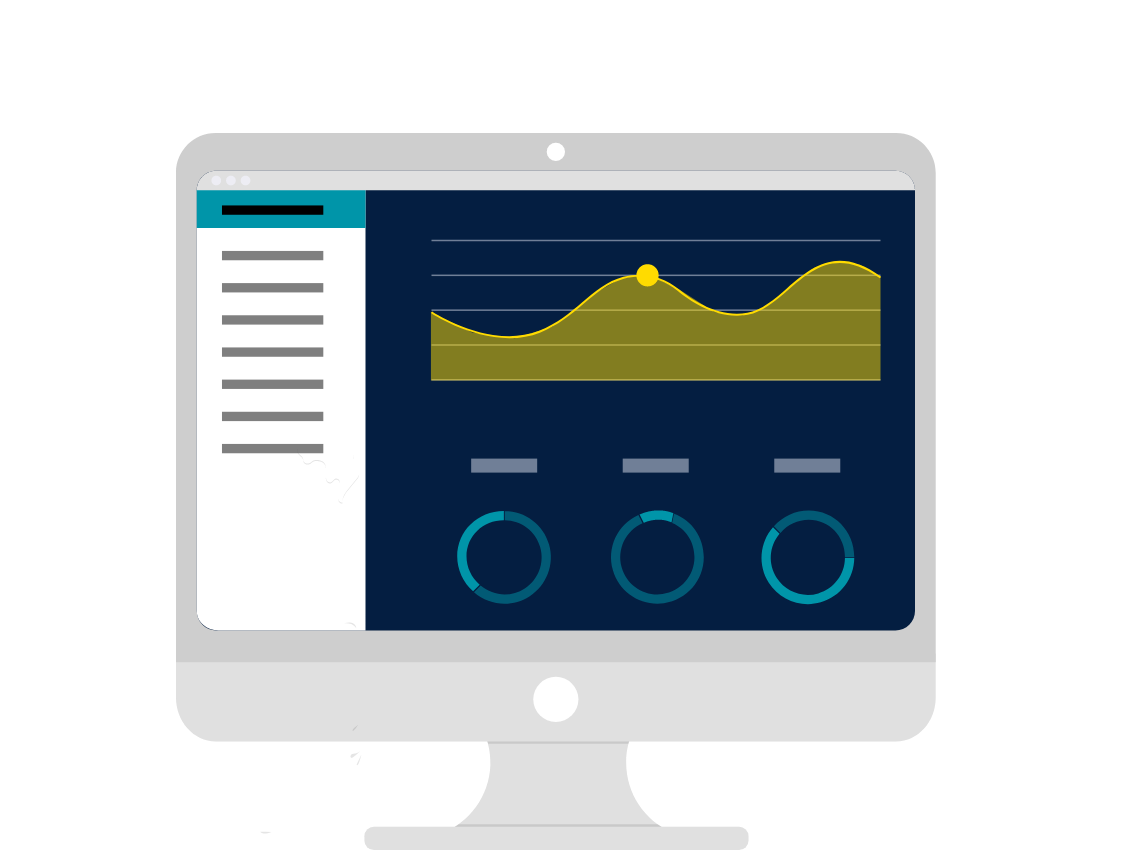
Steps
1. Click on ‘My Client Groups.’
2. Click on ‘Data Exchange.’
3. Click on ‘HCM Extracts.’
4. Click on ‘Submit Extracts.’
5. Select ‘HBR_IN_CAAT_Member CAAT Member’ Interface
6. Click on ‘Next.’
7. Enter ‘Payroll Flow Name.’
8. Enter ‘Effective Date.’
9. Enter ‘Start Date.’
10. Under ‘Changes Only’, select ‘All Attributes.’
11. Click on ‘Next.’
12. Select a ‘Flow Submission’ option ‘As soon as possible.’
13. Click on ‘Next.’
14. Click on ‘Submit.’
15. Select ‘OK and View Checklist.’
16. Click on ‘Refresh’ icon until Complete(%) is 100.
17. Click on ‘View Process Details’ button.
18. Click on the ‘Actions’ button.
19. Select ‘View Results.’
20. Select File.
21. In pop-up Window select ‘Save File.’
22. Click ‘OK.’
