Add or Edit FOP to an Assignment
Learn how to perform this action in the HRMS.
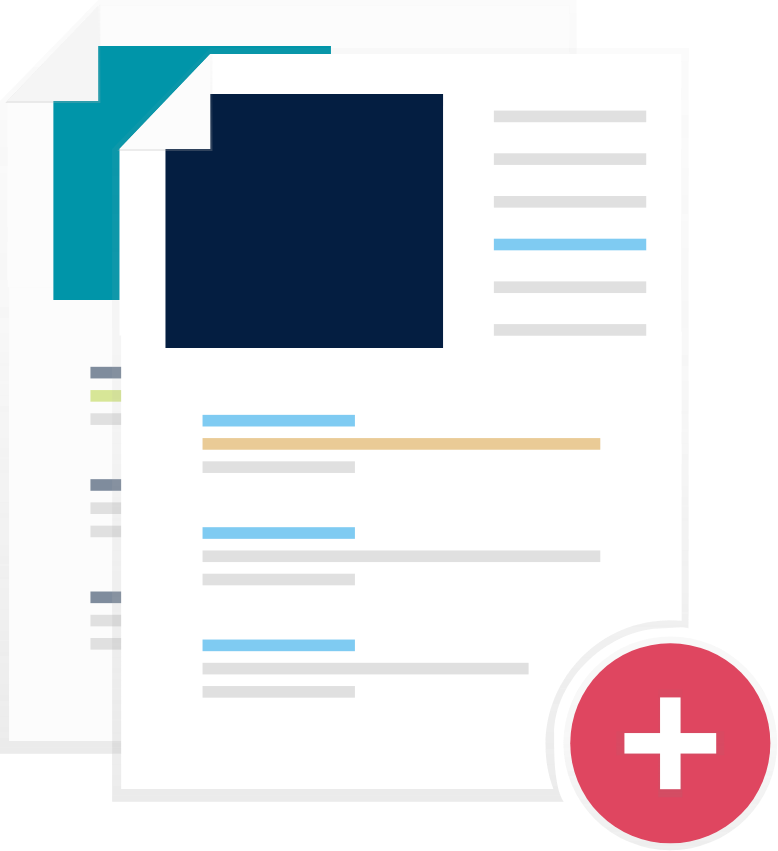
Steps
- Sign onto HRMS using your single sign-on ID and password.
- Under ‘Payroll’.
- Click on ‘Payroll Calculation’.
- On left hand side, Click on ‘Search Person’.
- Enter Employee name in ‘Keywords’.
- Click on ‘Search’ icon.
- On the required Employee, on the Right hand side, Click on ‘Actions’ icon.
- Click on ‘Manage Costing for a Person’.
- Under Costing for a Person Overview, Select an Assignment.
- Click on ‘Actions’ dropdown.
- Select ‘Create’.
- Click on ‘Create Costing’.
- Under Cost Accounts: Assignment: xxxxxxxxxxx, enter a Value for Percentage.
- Enter a value for Fund.
- Enter a value for Organization.
- Enter a value for Program.
- Click on ‘Done’.
- Edit an Existing FOP:.
- On the required Employee, on the Right hand side, Click on ‘Actions’ icon.
- Click on ‘Manage Costing for a Person’.
- Under Costing for a Person Overview, Select an Assignment.
- Click on ‘Edit’ dropdown.
- Select Update.
- Under Cost Accounts: Assignment: xxxxxxxxxxx, Select a Value for Percentage from dropdown.
- Select a Value for Fund from dropdown.
- Select a Value for Organization from dropdown.
- Select a Value for Program from dropdown.
- Click on ‘Submit’.
- Click on ‘Done’.
