Run Encumbrance Report
Learn how to perform this action in the HRMS.
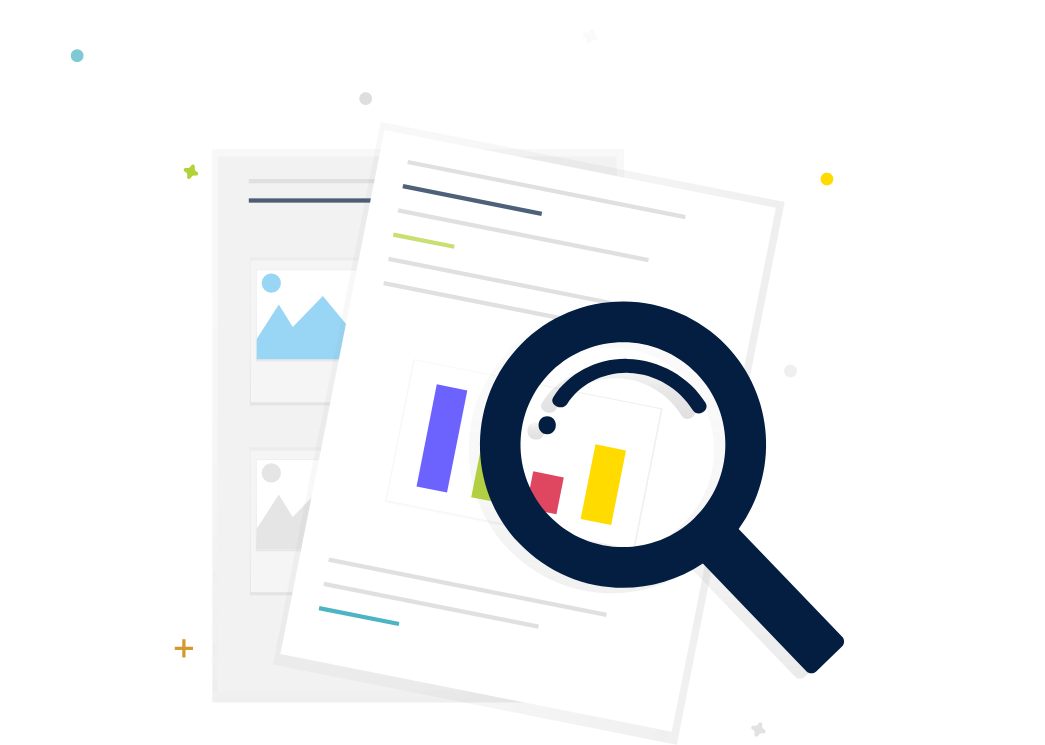
Steps
1. Sign onto HRMS using your single sign-on ID and password.
2. Under ‘Tools’.
3. Click ‘Reports and Analytics’.
4. On right-hand side, click ‘Browse Catalog’.
5. On left-hand side, under Shared Folders, below Custom Clean scroll down to Finance and then to Payroll.
6. On right-hand side you will see the list of reports.
7. Scroll down to ‘HBR_Emp_Wise_Encumbrance_Report’.
8. Under the above report, click ‘Open’.
9. In Encumbrance Date, enter Pay Date.
10. In Process Date dropdown box, click Calendar icon to select Pay Date.
11. Click ‘Apply’.
12. You will see ‘Employee Encumbrance Report’.
13. On top right-hand side, click File icon dropdown box.
14. Click ‘Excel’.
15. You will see Report in Excel spreadsheet format.
16. You can save this report to send it to Finance Department.
