Run GL Report
Learn how to perform this action in the HRMS.
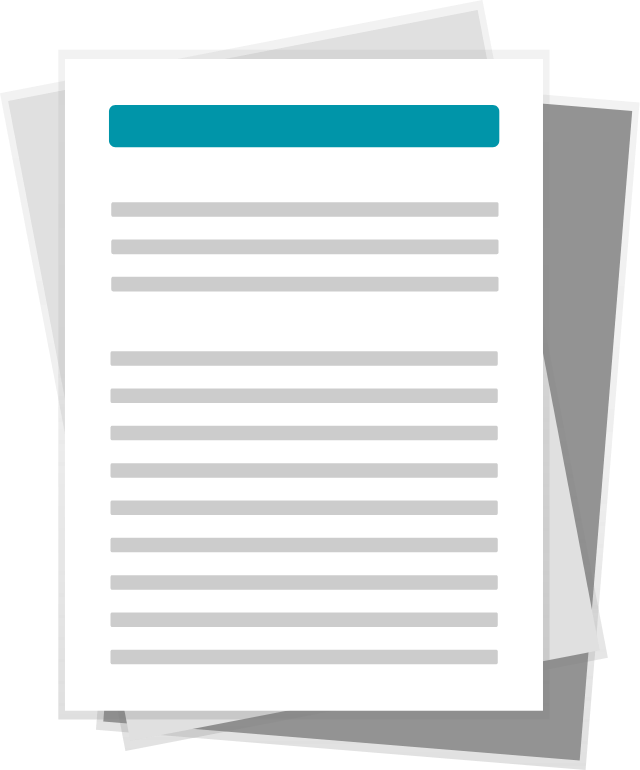
Steps
1. Sign onto HRMS using your single sign-on ID and password.
2. Under ‘Payroll’, click ‘Checklist’.
3. On the right-hand side, click Tasks icon.
4. Under Payroll Flow, click ‘Submit a process or Report’.
Note: Legislative Data Group should be blank (No value selected).
5. Under Flow Pattern, click ‘HBR_IN_GL_COSTING_BANNER’.
6. Click ‘Next’.
7. In Payroll flow, enter a value in format e.g., ‘HC201907_GL_COSTING’
Note: In ‘HC201904’– 2019 is year, 04 is the pay period.
You must follow the naming convention.
If name already exists, you can add a different number at the end of the name.
8. Enter a Pay Day in ‘Process Start Date’.
9. Next in ‘Process End Date’, enter the same Pay Day entered in the previous Step
10. Click ‘Submit’.
11. In the Confirmation screen, click ‘OK and View Checklist’.
12. Click Refresh icon.
Note: Wait for a couple of minutes for the screen to refresh.
13. The next screen is the results screen. You may notice a total number of Warnings/Errors.
14. On the right-hand side, click ‘Actions’.
15. Click ‘View Results’.
16. In the next screen, you will see a few .txt files.
Note: You do not need to save or download these files as they are automatically transferred to BANNER.
17. Click ‘Cancel’.
18. Click ‘Done’.
