Calculate Payroll
Learn how to perform this action in the HRMS.
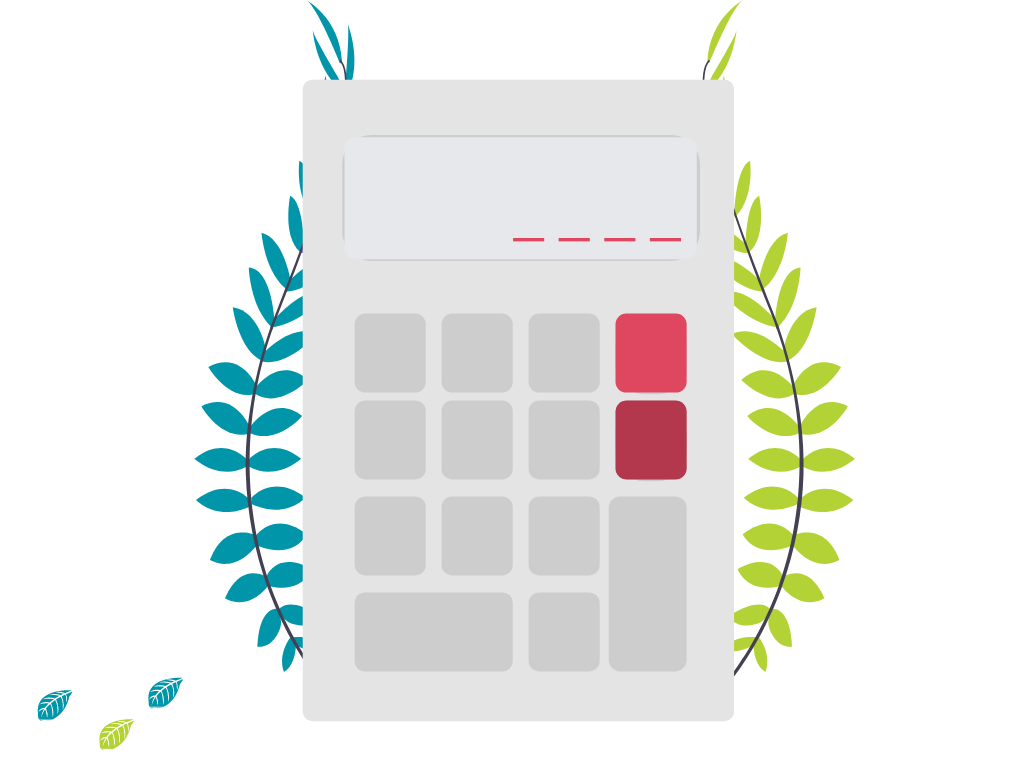
Steps
1. Sign onto HRMS using your single sign-on ID and password.
2. Under ‘Payroll’, Click ‘Payroll Calculation’.
3. On Right hand side, Click Tasks icon.
4. Under Payroll Flow, Click ‘Submit a process or Report’.
5. In Legislative Data Group dropdown box, select a value ‘CA Legislative Data Group’.
6. Under Flow Pattern, Click ‘Calculate Payroll’.
7. Click ‘Next’.
8. In Payroll flow, enter a value in format e.g., ‘HC201907_CALC_VAL_FT’.
Note: In ‘HC201904–’ 2019 is year, 04 is the pay period.
‘HC201907_CALC_VAL_FT’ = Fulltime Employees. You must run another report for PT – Part-time employees.
9. If the name already exists, you can add a different number at the end of the name.
10. Click Search icon beside ‘PAYROLL”.
11. In the next Screen, Search and select ‘BW FT up_to_date’*.
*For part time, choose BW Arrears.
12. Similarly, Click Search icon beside ‘PAYROLL PERIOD’.
13. In the next Screen, Search and select ‘PERIOD NAME’.
14. In the ‘RUN TYPE’, Select ‘Regular’.
15. Click ‘Submit’.
16. In the Confirmation screen, Click ‘Ok and View CheckList’.
17. Click Refresh icon.
Note: Wait for a couple of minutes for the screen to refresh.
18. In the Next Screen, you will see Result Screen, You may notice Total Number of Warnings /Errors.
19. Under Process Results, Click ‘Show filters’.
20. Search and Select ‘ERRORS’.
21. On the Right-hand side, Click on the Orange down arrow to select ‘Messages’ to see the details on the ERROR to troubleshoot.
22. Similarly, you can Go back to Step 19,20 to search for ‘Not Started’.
23. Click ‘DONE’.
