Rollback Calculate Prepayments
Learn how to perform this action in the HRMS.
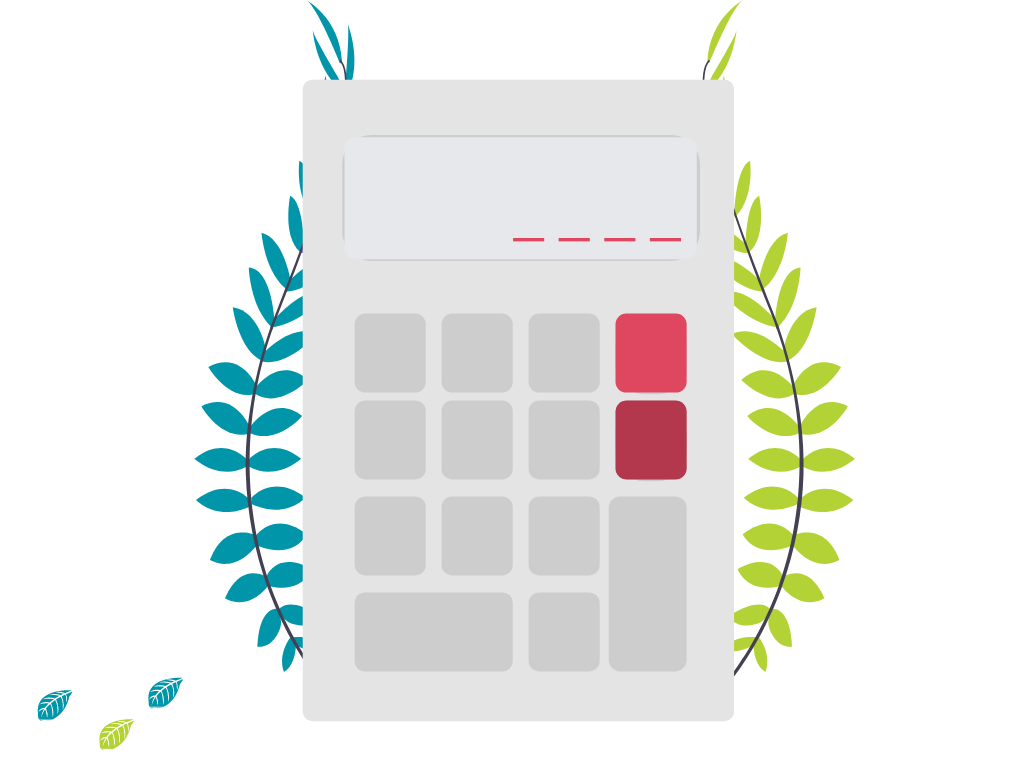
Steps
1. Sign onto HRMS using your single sign-on ID and password.
2. Under ‘Payroll’, Click ‘Payroll Calculations’.
3. On Right-hand side, Click Tasks icon.
4. Under Payroll Flow, Click ‘Submit a process or Report’.
5. In the Legislative Data Group dropdown box, select a value ‘CA Legislative Data Group’.
6. Under Flow Pattern, Click ‘ Rollback Process’.
7. Click ‘Next’.
8. In Payroll flow, enter a value in format e.g., ‘HCYYYYPP_PAYMENT_VAL_FT_ROLLBACK’.
Where HC=Humber College, YYYY=4-digit year, PP=pay period#
Note : In ‘HC201907-‘ 2019 is a year, 07 is the pay period.
9. If the name already exists, you can add a different number at the end of the name.
10. Click Search icon beside ‘Payroll Process’.
11. Enter for e.g., ‘HC201907’ click ‘Search’.
12. Select ‘HC201907_PAYMENT_VAL_FT|Calculate PrePayments’.
13. Click ‘Submit’.
14. In the Confirmation screen, Click ‘Ok and View CheckList’.
15. Click Refresh icon.
Note: Wait for a couple of minutes for the screen to refresh.
16. Under Status, there should be a GREEN Checkmark and Complete% will be 100.
17. Under Go to the task, Click Side arrow.
18. On the next ‘Payroll Flow: HC201907_PAYMENT_VAL_FT_ROLLBACK’ screen, If you see ERROR/WARNING as ‘0’ then Process was run Error-free.
19. Click ‘Done’ on Upper right-hand side.
