Suspense Report
Learn how to perform this action in the HRMS.
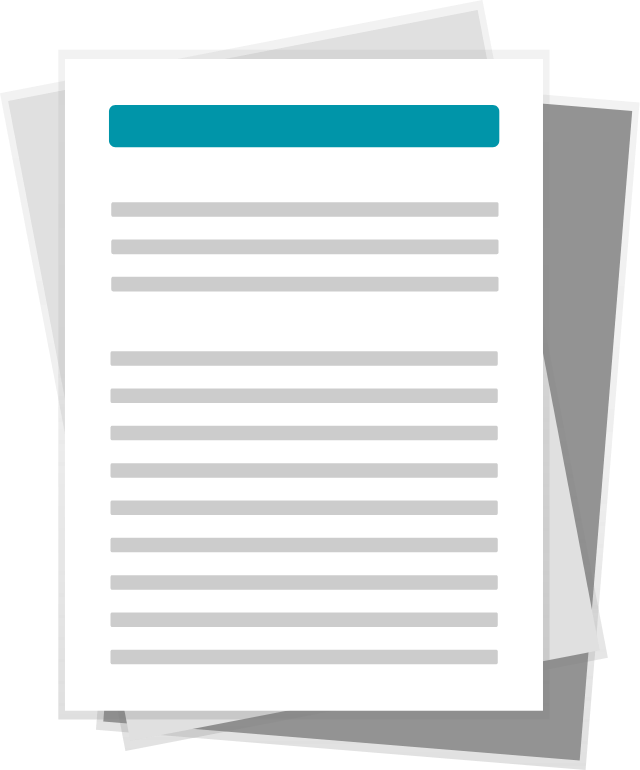
Steps
1. Sign onto HRMS using your single sign-on ID and password.
2. Under ‘Tools’.
3. Click ‘Reports and Analytics’.
4. On Right hand side Click ‘Browse Catalog’.
5. On Left hand side, under Shared Folders, below Custom Clean scroll down to Finance.
6. On Right hand side you will see list of Reports.
7. Scroll down to ‘RPT052 Suspense Report’.
8. Under the above Report Click ‘Open’.
9. On Payroll Period Name Dropdown box click down arrow to select required Value.
10. Under ‘Search’, Click ‘Name’ dropdown box select values like ‘Start with’ enter required value.
11. Click ‘Apply’.
12. You will see ’Suspense Report’.
Note: You have the option to download.
13. On Top Right hand side, Click File icon dropdown box.
14. Click ‘Excel’.
15. You will see Report in Excel spreadsheet format.
16. You can Save this Report and send it to Finance Dept.
