Costing Pre-Validation Check
Learn how to perform this action in the HRMS.
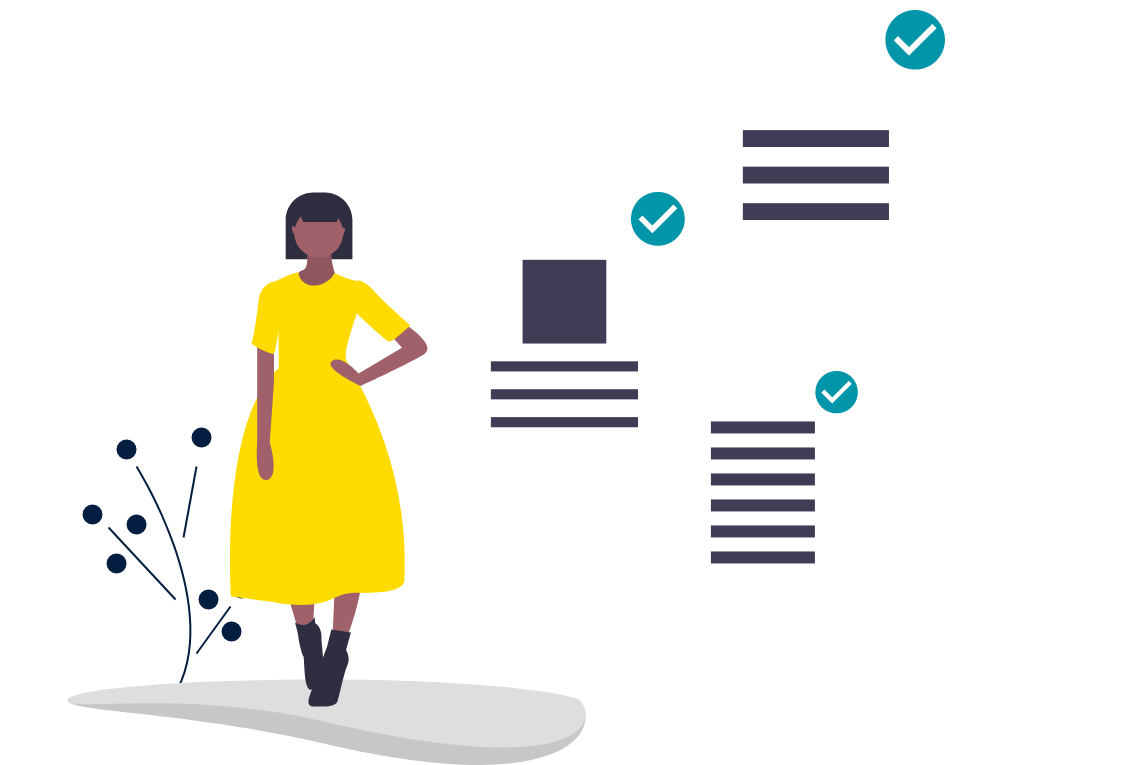
Steps
- Sign onto HRMS using your single sign-on ID and password.
- Under ‘Tools’.
- Click ‘Reports and Analytics’.
- On Right hand side Click ‘Browse Catalog’.
- On Left hand side, under Shared Folders, below Custom Clean scroll down to HR to Payroll.
- On Right hand side you will see list of Reports.
- Scroll down to ‘HBR_ Costing Setup Report’
- Under the above Report Click ‘Open’.
- On Condition Dropdown box click down arrow to select ’ALL’.
- On Process Date Dropdown box click Calendar icon to select PAY Date.
- Click ‘Apply’.
- You will see ’Payroll Exception Report’ which has ‘Person Number’, ’Employee Name’ and ‘Condition’ to follow up.
Note: Costing Pre-validation check
1) ‘A’ segment at Job Codes
2) ‘FOP’ segment at Positions
3) ‘FOP’ segment at Person Assignments
4) Person Assignment Cost allocation percentage split <> 100%
5) Position Cost allocation percentage split <> 100%
Note: Process date is the parameter for Review Pre Calculation Errors
Process date=pay date
Note: You have the option to download and Change the Parameters.
