View Employee Accrual Balance
Learn how to perform this action in the HRMS.
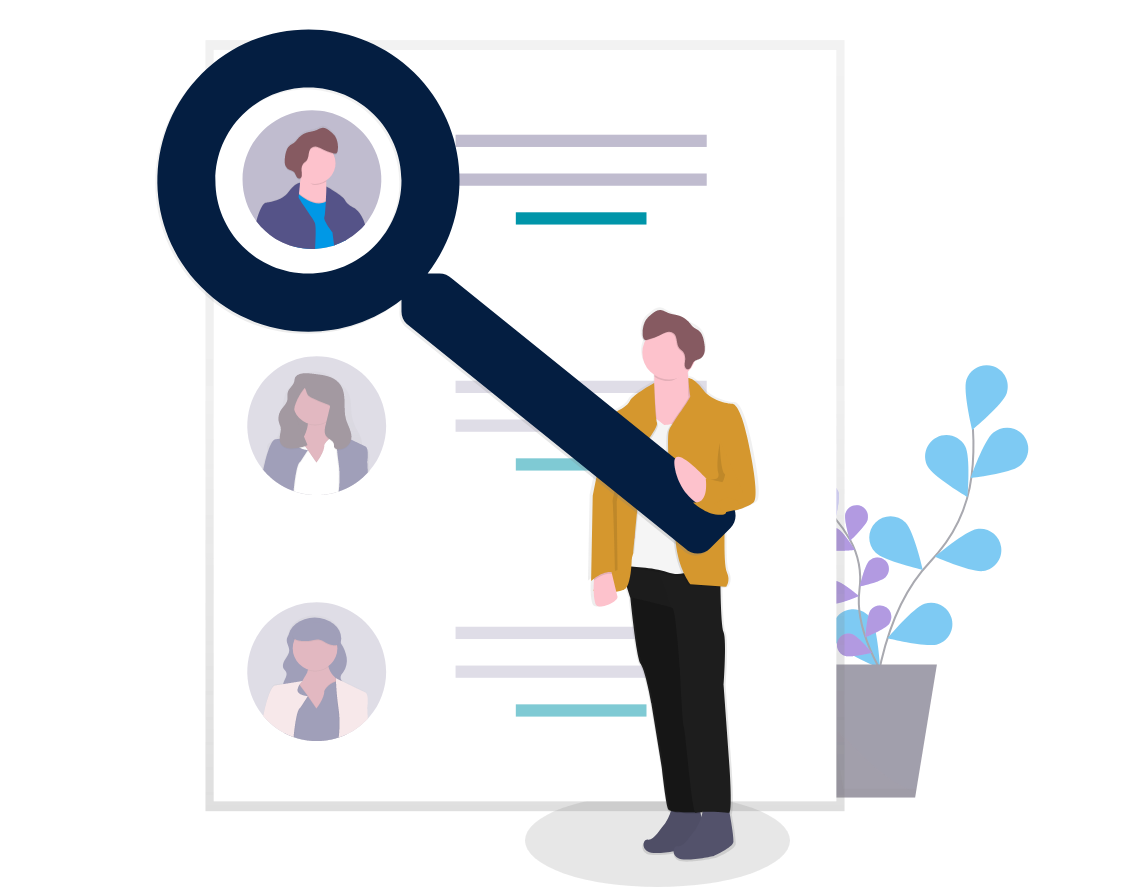
Steps
This knowledge article will show you how to view employee accrual balances.
1. Sign into HRMS using your single sign-on ID and password.
2. Click ‘My Client Groups’.
3. Click ‘Person Management’.
4. Enter ‘Effective as-of Date’and the ‘Name’ of the person.
Note: Complete all the required fields marked by an asterisk (*) and at least one field by a double asterisk(**).
5. Click ‘Search’.
6. Click on the required name from the list.
7. Click on the ‘Actions menu’(orange button) on the right-hand side.
8. From Absences, select ‘Absence Records’.
9. Scroll to ‘Plan Balances’ under ‘Plan Participation’.
10. Click on ‘Required plan’ from list to view the details.
11. To forecast accruals, enter ‘Balance Calculation Date’ as of a specific date.
12. Click on the arrow next to the date field.
13. Click ‘Details’ to view balance in detail.
Note: You can see the projected accruals under status.
14. Click ‘Summary’ to view summarized balances.
15. Click ‘OK’.
16. Click ‘Done’.
