End the Contract
Learn how to perform this action in the HRMS.
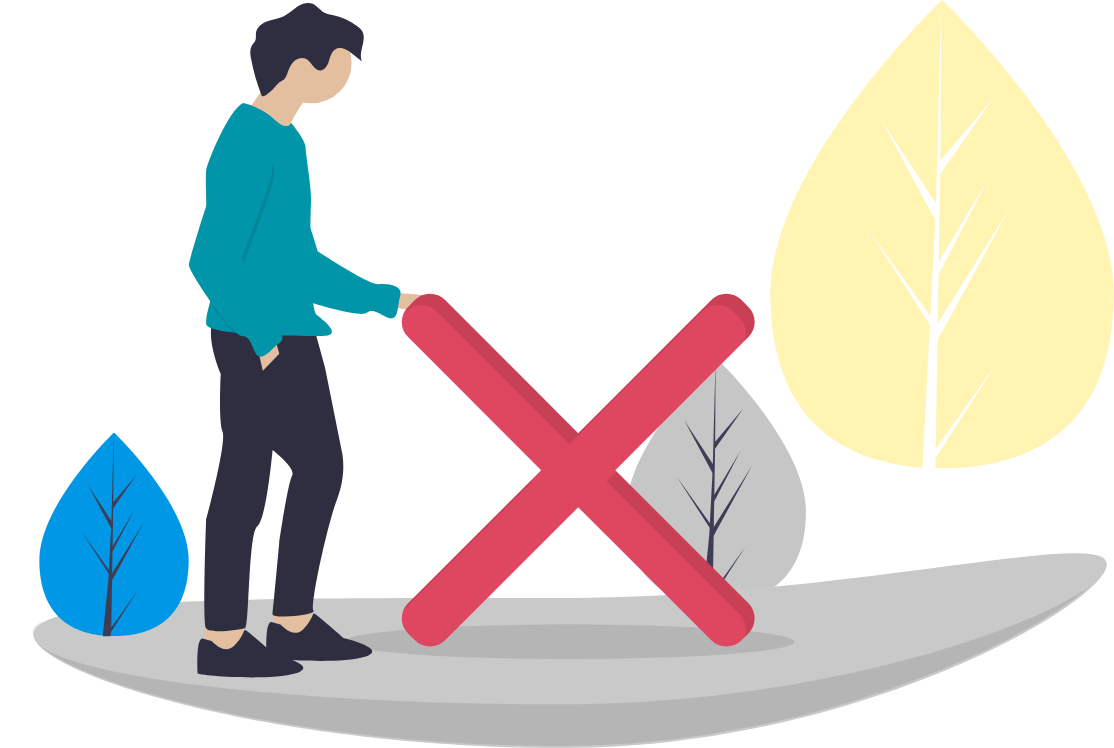
Steps
This knowledge article will show you how to end the contract.
1. Sign into HRMS using your single sign-on ID and password.
2. Click on ‘My Client Groups’ tab.
3. Click on ‘Person Management’ icon.
4. Enter ‘Effective Date’ (pulls automatically, but you can change by selecting a date from the calendar).
5. Enter ‘Name’ or ‘Person ID’.
6. Click on ‘Search’.
7. Highlight the name of the person by clicking on the person’s name.
8. Click on orange ‘Actions’ tab.
9. Select ‘Person and Employment’ from the list.
10. Select ‘Manage Work Relationship‘ from the list.
11. Click on ‘Edit’ dropdown.
12. Click on ‘Update’.
13. In ‘Update Employment’ popup window, select ‘Effective Start Date’ from Calendar icon.
14. In ‘Action’ dropdown, select ‘End Contract’.
15. In ‘Action Reason’, select a Reason (Non-mandatory field).
16. Click on ‘OK’.
17. Click on ‘Review’.
18.Click on ‘Submit’.
19. In response to the warning message, select ‘Immediate’ for Processing Options.
20. Click on ‘Yes’.
21. Click ‘OK’ in response to the confirmation.
22. Click on ‘Done’.
