Modify Probation Period
Learn how to perform this action in the HRMS.
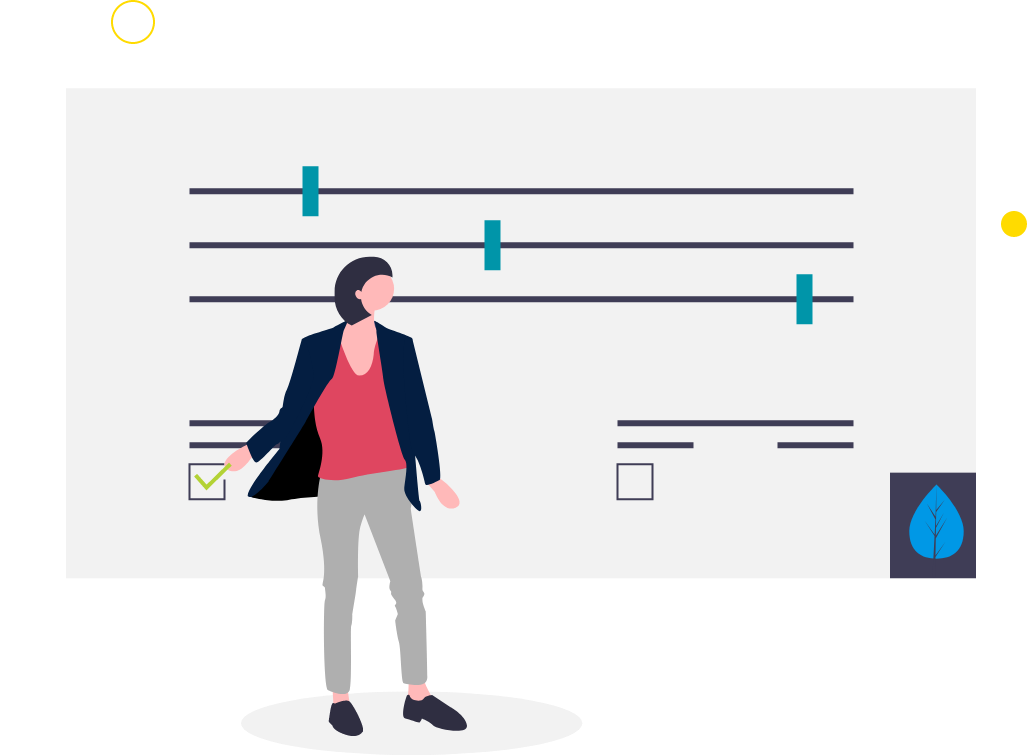
Before completing the steps below, please note these prerequisites:
- Manager needs to give a minimum of 3 weeks’ notice to reduce working hours. Working hours are not changed on Employment page; it is only the time entry hours that need to be reduced by the employee.
- Probation End date is not affected if employee works overtime as part of the collective agreement.
- Manager then e-mails Talent Acquisition Advisor to revise probation end date as per reduced hours.
Steps
This knowledge article will show you how to modify a probation period.
1. Sign into HRMS using your single sign-on ID and password.
2. Click on ‘My Client Groups’ tab.
3. Click on ‘Person Management’ icon.
4. Under Search, enter employee’s name in ‘Name’.
5. Click on Employee’s Name under Name.
6. You will see Manage Employment, which shows Employee’s relationship including Assignment with HUMBER.
7. Scroll down to ‘Probation and notice periods’.
Note: You will see the pre-populated probation period pertaining to the assignment with which the employee is associated.
8. Scroll up to Edit dropdown icon at the top-right side.
9. Select ‘Update’.
10. Effective start date: Date from when the hours are reduced.
11. Action: Assignment Change; Reason: Lengthen Probation End date.
12. Click ‘OK’ on Correct Employment screen.
13. Under Probation and Notice period, enter number of months in Probation Period.
Note: Probation end period will be automatically adjusted.
14. Scroll up to click on ‘Review’. You should see updated Probation period.
15. Click on ‘Submit’.
16. You will see a warning message: ‘Your request will be submitted’.
17. Click on ‘OK’.
18. Next on Confirmation screen, click on ‘OK’.
