Modify Seniority (Regular Part-time Support)
Learn how to perform this action in the HRMS.
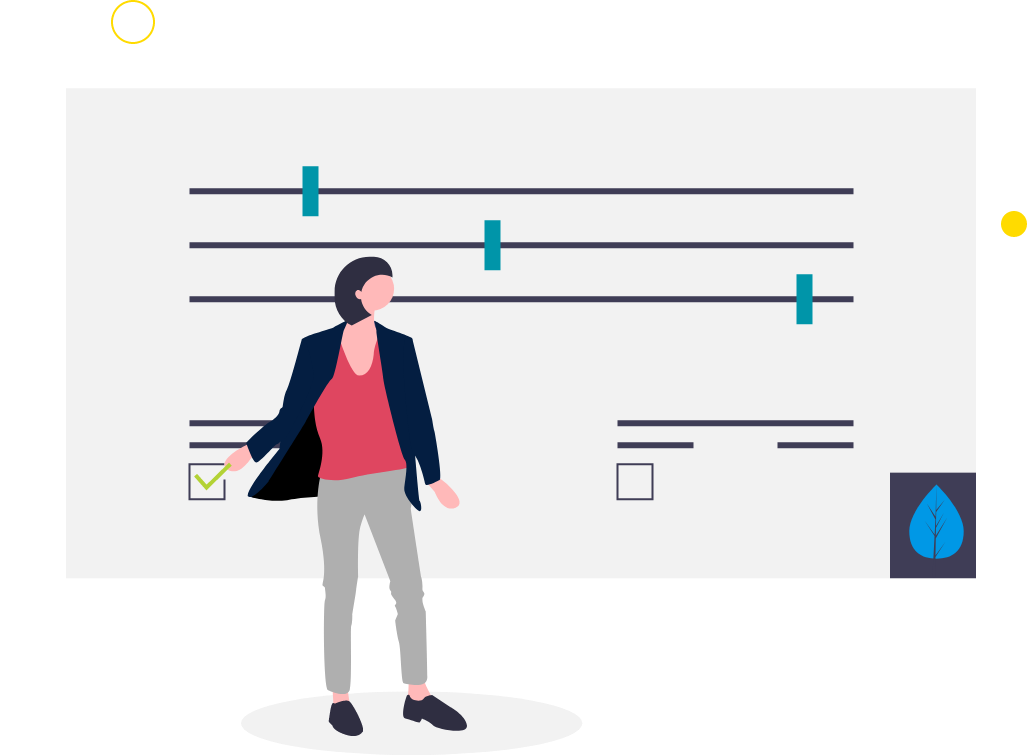
Before completing the steps below, please note these prerequisites:
- Talent Acquisition Analyst will run/receive report at the end of every month to identity RPT employee whose probation ended in that month. This will provide the list of employees where Seniority needs to be adjusted for existing Part-time support Union employee depending on whether Existing Seniority Date or Assignment start date is populated. Use the difference in those days to do Seniority Adjustment.
- If the gap from previous assignment end-date is more than 20 weeks, the assignment start date of that assignment is not considered for RPT Seniority.
Steps
This knowledge article will show you how to modify seniority for RPT employees.
1. Sign into HRMS using your single sign-on ID and password.
2. Click on ‘My Client Groups’ tab.
3. Click on ‘Person Management’.
4. Under Search, enter employee’s name in ‘Name’ or ‘Person Number’ and click ‘Search’.
5. Highlight the name of the person by clicking on the person’s name (who was terminated).
6. Click on orange ‘Actions’ tab.
7. Select ‘Person and employment’ from the list.
8. Click on ‘Seniority Dates’ Task.
9. Under Rule “Bargaining Unit Seniority Date – Assignment Level” click on the pencil icon to edit.
10. Update field Seniority Days Adjusted Manually: Day to be adjusted
11. Update Comments: Previous seniority considered
12. Click ‘OK’ and ‘Save’.
