Search for an Employee
Learn how to perform this action in the HRMS.
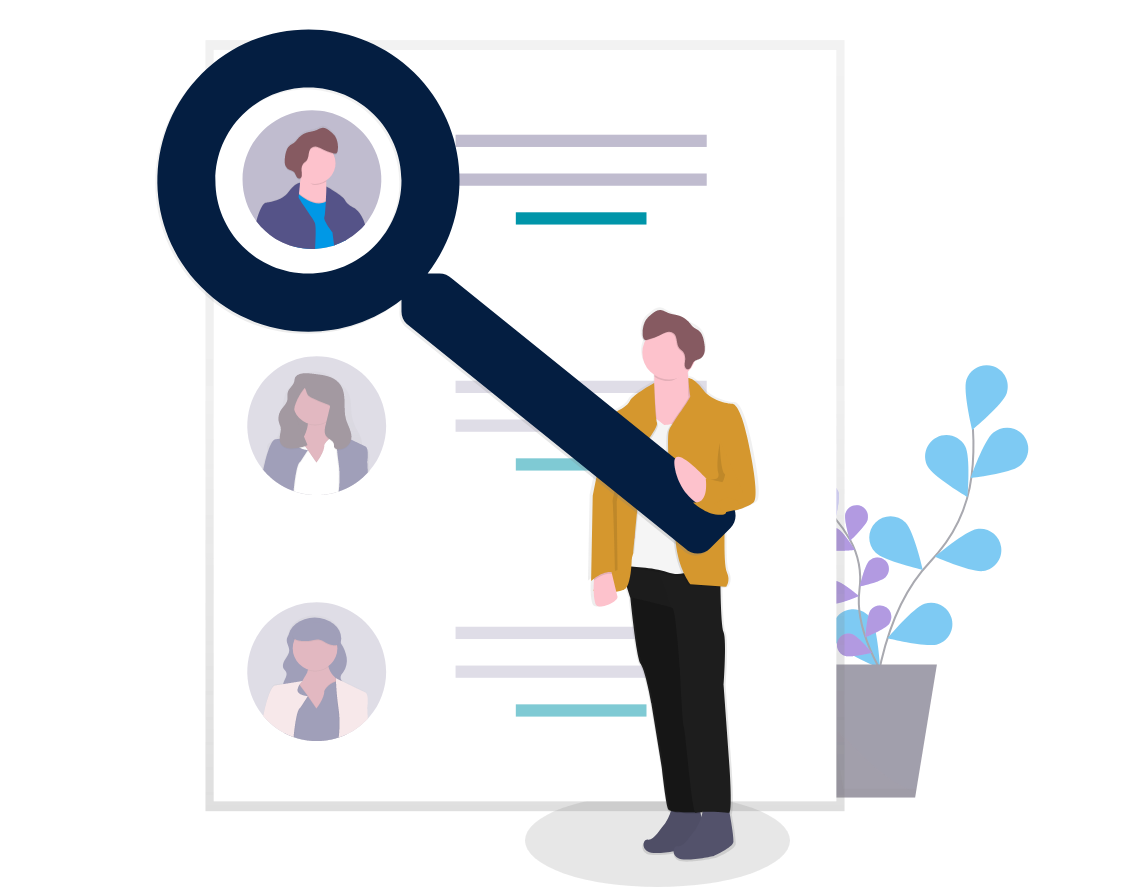
Steps
This knowledge article will show you how to search for an employee.
1. Sign into HRMS using your single sign-on ID and password.
2. Click on ‘My Client Groups’ tab.
3. Click on ‘Person Management’ icon.
4. Under Search, enter employee’s name in ‘Name’.
5. Information pertaining to the employee’s current Assignment will appear at bottom of screen.
6. If information you need does not appear, click ‘View’ dropdown box.
7. Select ’Column’, you will see an option to add different Columns.
8. Click on employee’s name under ‘Name’.
9. You will see Manage Employment, which shows the employee’s relationship including Assignment with HUMBER.
10. If you are looking for Biographical Information, Click ‘Tasks’ icon at the right-hand side.
11. Under Personal and Employment, click ‘Manage Person.
12. You will see various tabs: Manage Person, Contacts, Documents, etc.
13. Under Manage Person, you will see Person Information such as: Name, Address and Email, etc.
14. Click ‘Done’.
