Update a Job
Learn how to perform this action in the HRMS.
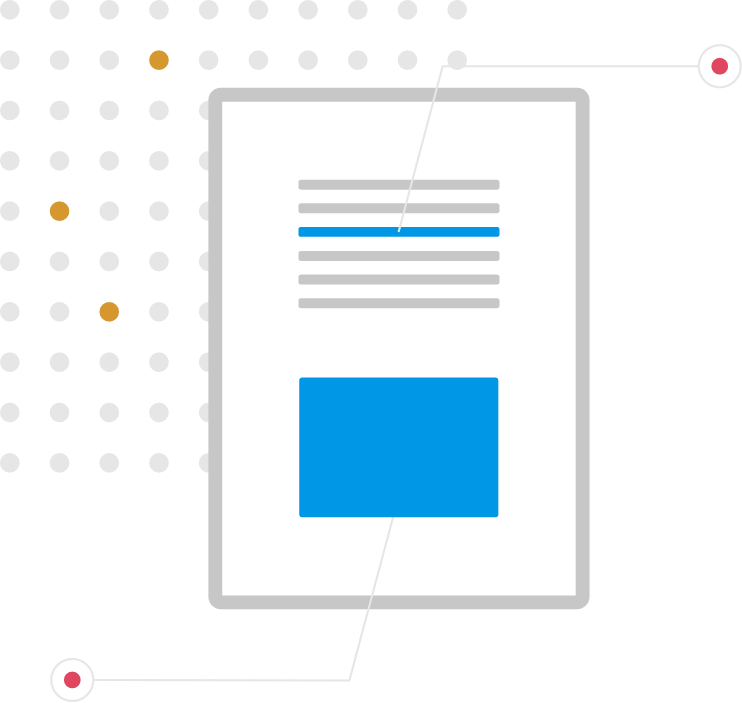
Steps
This knowledge article will show you how to update a job.
1. Sign into HRMS using your single sign-on ID and password.
2. Click on ‘My Client Groups’ tab.
3. Scroll down to click on ‘Workforce Structure’ icon.
4. Click on ‘Manage Jobs’ tab.
5. Under Search, enter Job title in ‘Name’.
6. Click on ‘Search’ icon at right side.
7. Under Search results, you will see the Job title, click on Job title.
8. Select ‘Edit’ dropdown box, click on ‘Update’.
9. You will see Update Job popup window; enter date in ‘Effective Start Date’.
10. Click on ‘OK’.
11. Under Job Description, in Name, make required changes to the Job title or other relevant details.
12. Click on ‘Review’ at the top right side.
Note: Under Job description, you will see the Current value and Proposed value.
13. Click on ‘Submit’.
