Step 1
Review Candidate Resumes/Applications
Lesson for full-time recruitment process
Learn how to review candidates resumes and applications within the HRMS.
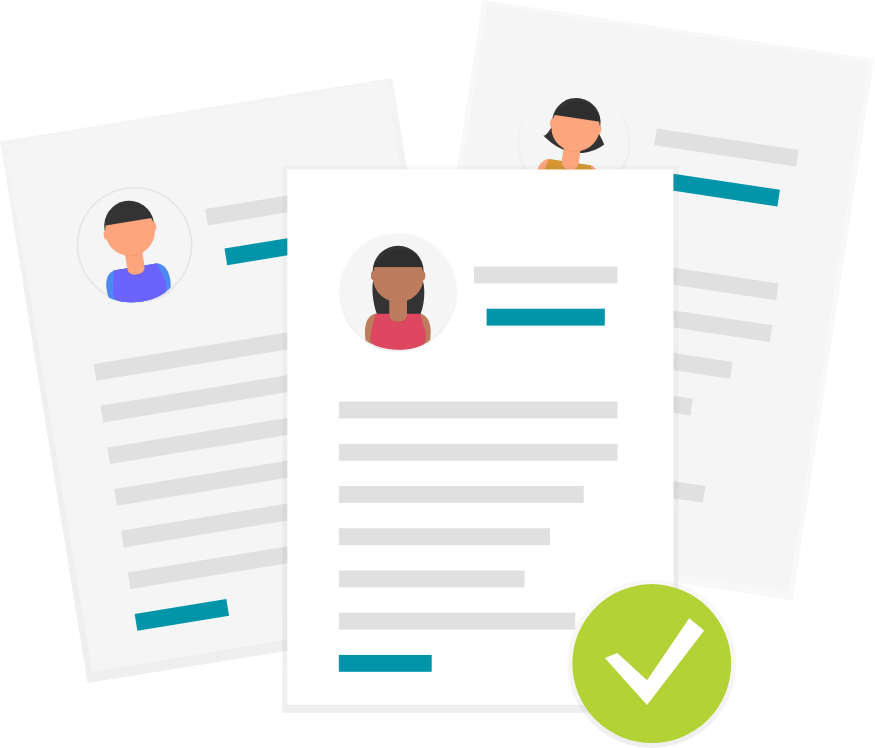
Steps
This knowledge article will show you how to review candidate resumes/applications.
1. Sign into HRMS using your single sign-on ID and password.
2. Click ‘Talent Acquisition’.
3. Click ‘Recruitment’.
4. Click ‘Recruiting’.
5. Click ‘Requisitions’ on the top menu.
6. Search the requisition using various filters available on the left-hand panel.
7. Click ‘Apply Filters’.
8. Click on the hyperlink title of the requisition.
Note: This will open the requisition.
9. Click the number in ‘Active Candidates’ under the Summary section on the left-hand panel.
10. Click on the candidate’s name to view their application.
Note: Pre-screened applicants will be displayed under the ‘Hiring Manager Review’ step in the ‘Step, Status, Icon’ column. You can also view the Internal Status and Seniority Date for internal candidates here.
11. Click on the Profile, Experience and Credentials and Questionnaire sections to review the applicant’s information.
12. Click on the ‘Attachments’ tab to view the candidate’s Submission-specific Attachments (resume, cover letter, etc.).
13. Click the arrows to ‘View the next candidate in the list’.
