Personalized Submission List View
Learn how to create and edit a personalized list view of submissions within the HRMS.
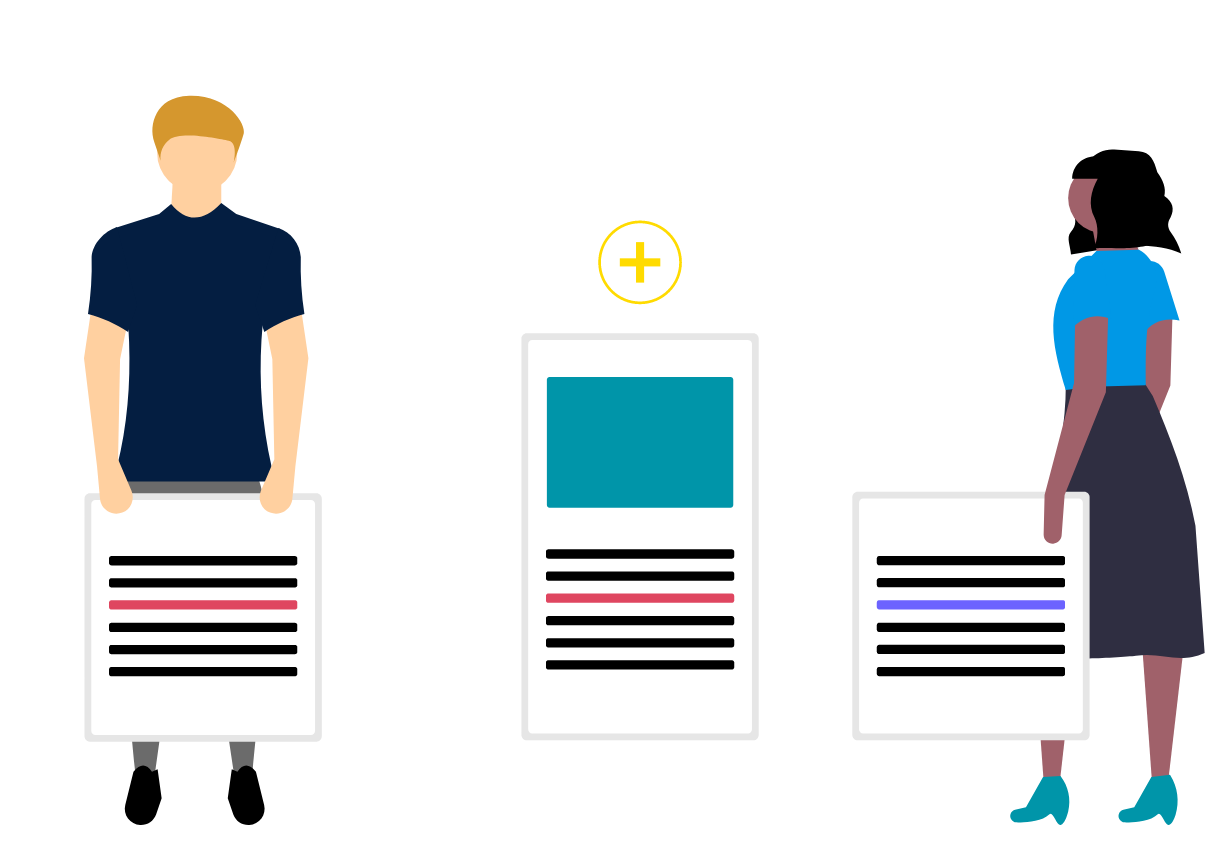
Steps
This knowledge article will show you how to create and edit a personalized list view of submissions.
1. Sign into HRMS using your single sign-on ID and password.
2. Click ‘Talent Acquisition’.
3. Click ‘Recruitment’.
4. On the top menu bar click ‘Submissions’.
5. On the right side of this page, ‘List Format’ select ‘Create personal list formats’.
6. Create a name for this personal list format. Check the box of the column name and select the order to display in the list format.
7. Under the ‘Sort By’ row select the sorting preference.
8. Click on ‘Save List Format’ and ‘Close’ to save the changes.
