Attach a Document to a Requisition
Lesson for full-time recruitment process
If required – perform this action before proceeding to the next step, if the position you are trying to fill is not vacant. For example, if you would like to request someone to backfill a position during an employee’s absence, you will have to perform this step.
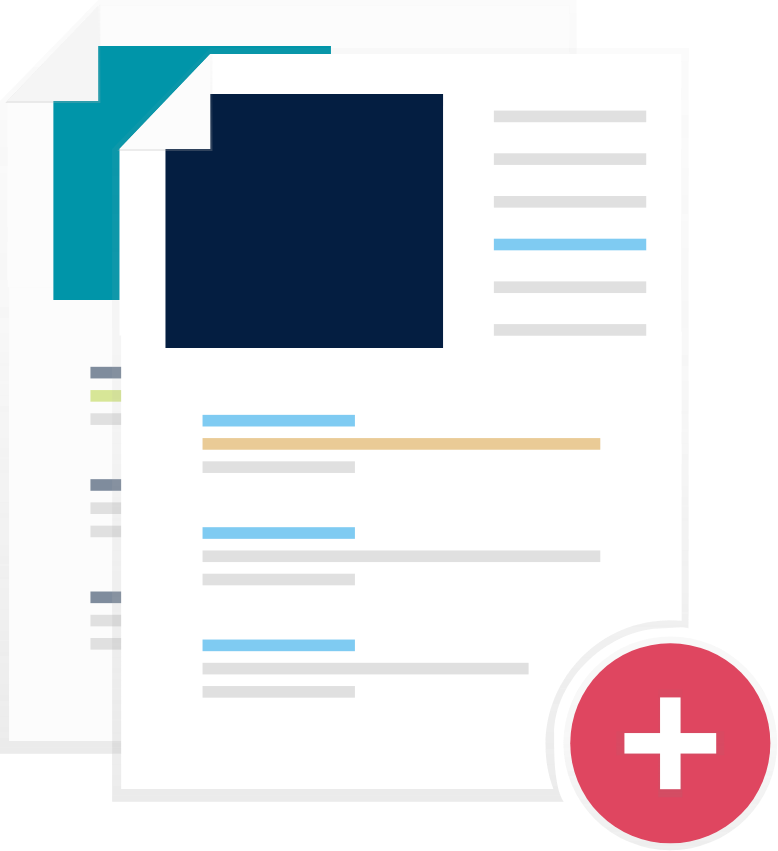
Steps
This knowledge article will show you how to attach a document.
1. Sign into HRMS using your single sign-on ID and password.
2. Click ‘Talent Acquisition’.
3. Click ‘Recruitment’.
4. Click ‘Recruiting’.
5. Click ‘Requisitions’ on the top menu.
6. Search the requisition using various filters available on the left-hand panel.
7. Click ‘Apply Filters’.
8. Click on the hyperlink title of the requisition.
Note: This will open the requisition.
9. Click the ‘Attachments’ tab.
10. Click ‘Upload Attachment’.
11. Select a file to upload by clicking ‘Browse’.
12. Click ‘Upload’ to upload the file.
