Step 2
Duplicate a Requisition Template
Lesson for full-time recruitment process
Learn how to duplicate a requisition template within the HRMS.
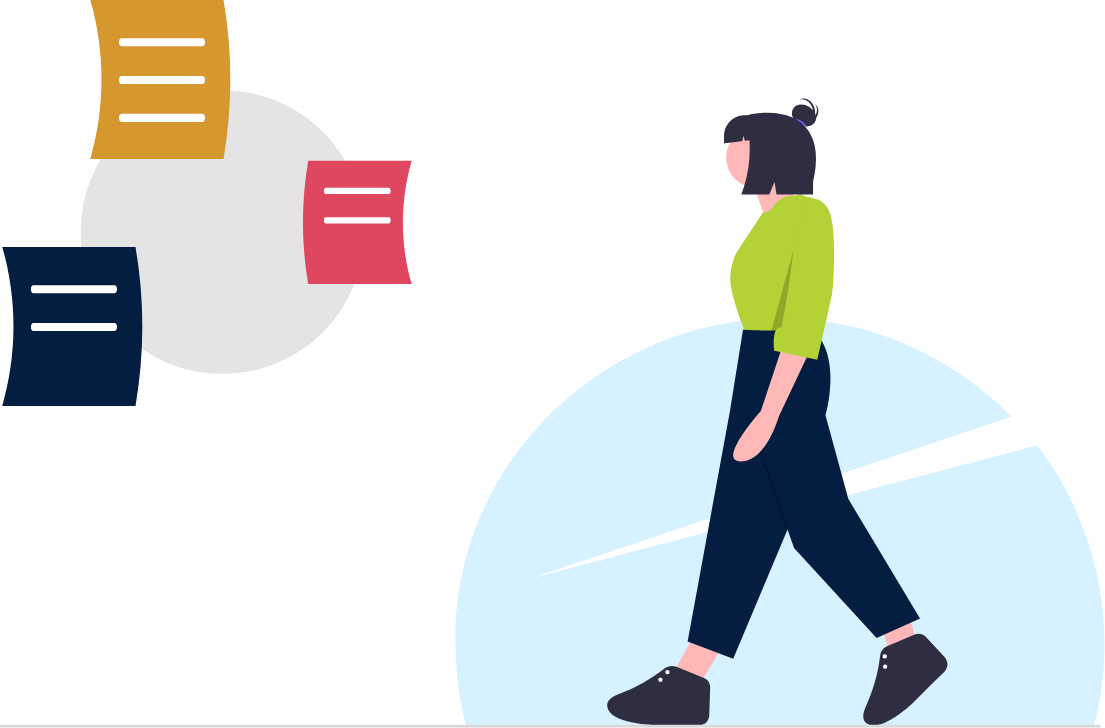
Steps
This knowledge article will show you how to duplicate a requisition template.
1. Sign in to the HRMS using your single sign-on ID and password.
2. Click ‘Talent Acquisition’.
3. Click ‘Recruitment’.
4. Click ‘Libraries’.
5. Click ‘Requisition Templates’.
6. Click ‘Create Template’.
7. Choose the appropriate hire type.
8. Click ‘Next’.
9. Fill in the Organization, Location and Job fields.
10. Click ‘Next’.
11. Fill in the mandatory fields.
12. Under Structure, search in ‘Requisition Template Used’ and select the requisition you would like to duplicate.
13. Select the fields you would like to overwrite with the details from the existing template.
Note: In most cases these would be the fields pertaining to requisition structure, job information and the candidate work flow found in the process section.
14. Click ‘Apply’.
15. Make any further changes required, review the template and click ‘Done’.
