Create a Revised Offer and Contract With No Change in Person Type
Lesson for non full-time recruitment process
If required – follow the steps outlined below to create a revised offer and contract with no change in person type.
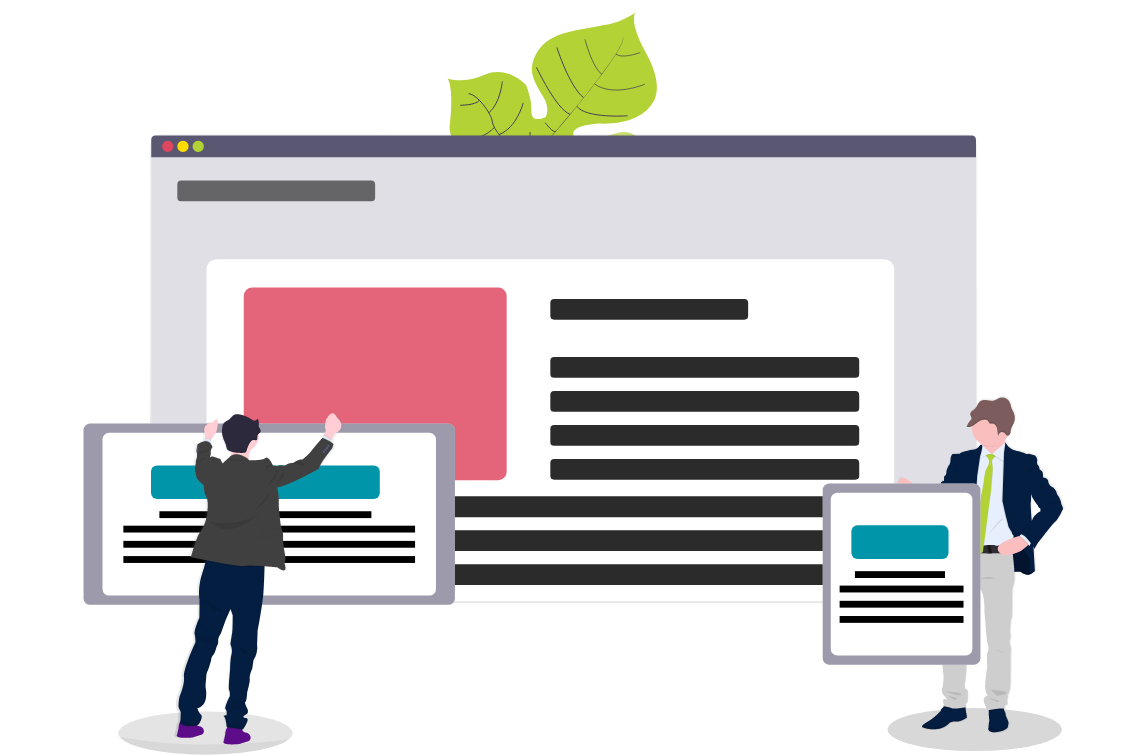
Steps
This knowledge article will show you how to create a revised offer with no change in person type.
1. Sign into HRMS using your single sign-on ID and password.
2. Click ‘Talent Acquisition’.
3. Click ‘Recruitment’.
4. Click ‘Recruiting’.
5. Click ‘Requisitions’ on the top menu.
6. Search the requisition using various filters available on the left-hand panel.
7. Click ‘Apply Filters’.
8. Click on the hyperlink title of the requisition.
9. Click on the number of Active Candidates on the left-hand side panel to display the list of applicants.
10. Click on the name of the candidate for whom you are creating a revised offer.
Important Note: If the candidate’s ‘Step/Status’ is ‘Offer/Extended’ or ‘Offer/Accepted’, follow the steps 11-17. If the candidate’s ‘Step/Status’ is ‘Hire/HRIS’, follow steps 19-25.
11. Candidate’s ‘Step/Status’ is ‘Offer/Extended’ or ‘Offer/Accepted’: Follow the knowledge article for ‘Rescind an Offer‘ to rescind the candidate’s offer since you need to send a revised offer.
12. Follow the knowledge article for ‘Match a Candidate to a Requisition’ to add the candidate to the requisition for the candidate’s new person type.
Note: Once the offer is rescinded, you can create the revised offer on the same requisition.
13. Follow the knowledge article for ‘Create an Offer’ to create the candidate’s new offer.
Note: Since the candidate has not been hired on their original contract, on the new offer you are creating, select ‘No’ for ‘Revised Contract?’. Refer to the ‘Offer Matrix’ document which outlines which fields are required on the offer for each hire scenario type.
14. Follow the knowledge article for ‘Requesting Approval for an Offer’ to request approval.
15. HR to follow the knowledge article for ‘Reviewing and Approving an Offer’.
16. Follow the knowledge article for ‘Extending an Offer’.
17. Once the candidate has accepted their offer, HR to follow the knowledge article for ‘Move Candidate to Hire/HRIS Step/Status to Hire them into HCM’.
Note: This is the end of the process for a revised contract if the candidate’s ‘Step/Status’ was ‘Offer/Extended’ or ‘Offer/Accepted’. You do not need to follow the rest of the steps below.
18. Candidate’s ‘Step/Status’ is ‘Hire/HRIS’: follow the knowledge article for ‘Duplicate a Requisition’ and add ‘(Revised)’ at the end of the title.
Note: You must duplicate the requisition because the candidate has already been hired on the original requisition and you cannot hire someone on the same requisition more than once.
19. Follow the knowledge article for ‘Match a Candidate to a Requisition’ to add the candidate to the revised requisition you just created in step 18.
20. Follow the knowledge article for ‘Create an Offer’ to create the candidate’s new offer.
Note: On the offer, select ‘Yes’ for ‘Revised Contract?’, select the ‘Rationale for Revision’ and enter the ‘Assignment Number Being Revised’. Refer to the ‘Offer Matrix’ document which outlines which fields are required on the offer for each hire scenario type.
21. Follow the knowledge article for ‘Requesting Approval for an Offer’ to request approval.
22. HR to follow the knowledge article for ‘Reviewing and Approving an Offer’.
23. HR to follow the knowledge article for ‘Extending an Offer’.
24. Once the candidate has accepted their offer, HR to follow the knowledge article for ‘Move Candidate to Hire/HRIS Step/Status to Hire them into HCM’.
Note: If the candidate is not an internal candidate (they are a brand new employee), you must wait until they become an internal candidate in Taleo to move them to the ‘Hire/HRIS’ ‘Step/Status’ on their revised contract. The candidate will become internal on the start date of their original contract. There will be a blue house icon beside their name when they become an internal candidate, and on their profile, it will say ‘yes’ under ‘Internal Candidate’.
