Match Candidate to Requisition
Lesson for non full-time recruitment process
If required – follow the steps outlined below to match a candidate to a requisition.
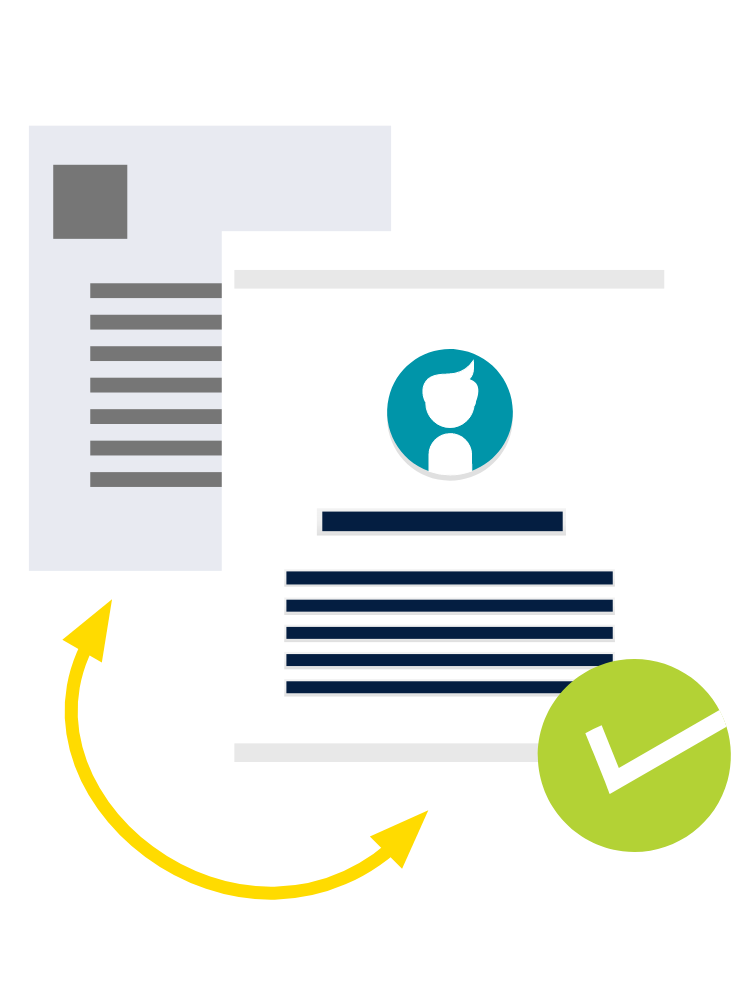
Steps
This knowledge article will show you how to match a candidate to a requisition.
1. Sign into HRMS using your single sign-on ID and password.
2. Click ‘Talent Acquisition’.
3. Click ‘Recruitment’.
4. Click ‘Recruiting’.
5. Type in the name of the candidate in the ‘Lookup a Candidate’ field.
6. Click ‘Enter’.
7. Click the check-box to the left of the candidate’s name.
Note: A checkmark will appear in the box when the candidate is selected.
8. Select ‘Link to Requisition’ under ‘More Actions’.
9. Under ‘Filters’, search for the requisition.
10. Click ‘Link to Requisition’ for the required requisition.
11. Click on the candidate’s name.
12. The requisition you added the candidate to will appear under active submissions.
