Approve or Reject an Absence Request
Learn how to perform this action in the HRMS.
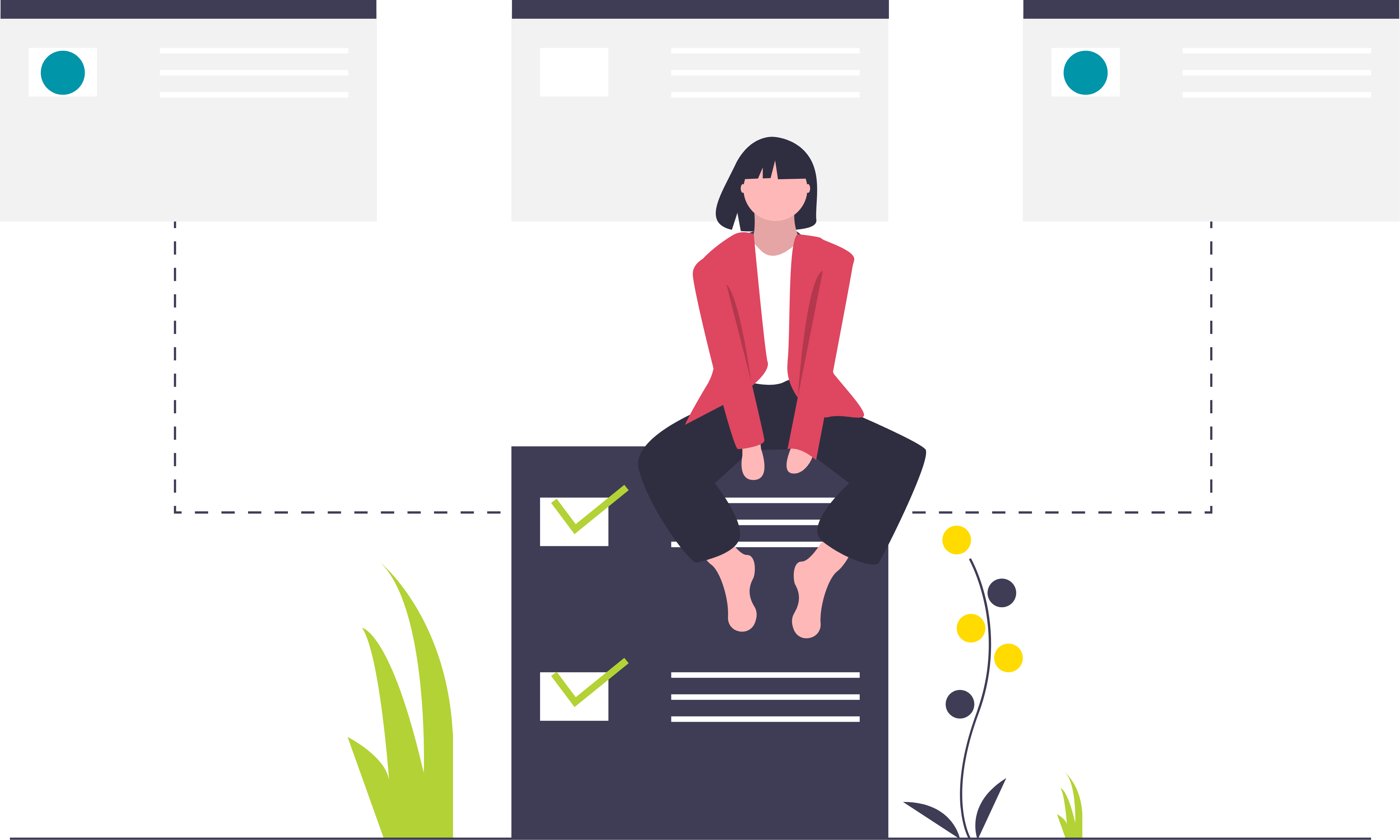
Steps
A step-by-step overview video exists for this lesson. Please take a few minutes to watch it now.
This knowledge article gives you easy instructions for approving or rejecting an absence request from an employee on your team.
1. Sign in to the HRMS using your single sign-on ID and password.
2. Click the ‘Bell’ icon on the Springboard.
3. Select the absence request notification to view details.
Note: Do not approve or reject an absence request without reviewing the details of the request.
4. Click on ‘Approve’ or ‘Reject’.
5. Click on ‘Submit’.
Note: Add comments if needed before submission
