Assign Temporary Delegation for Absence Approval
Learn how to perform this action in the HRMS.
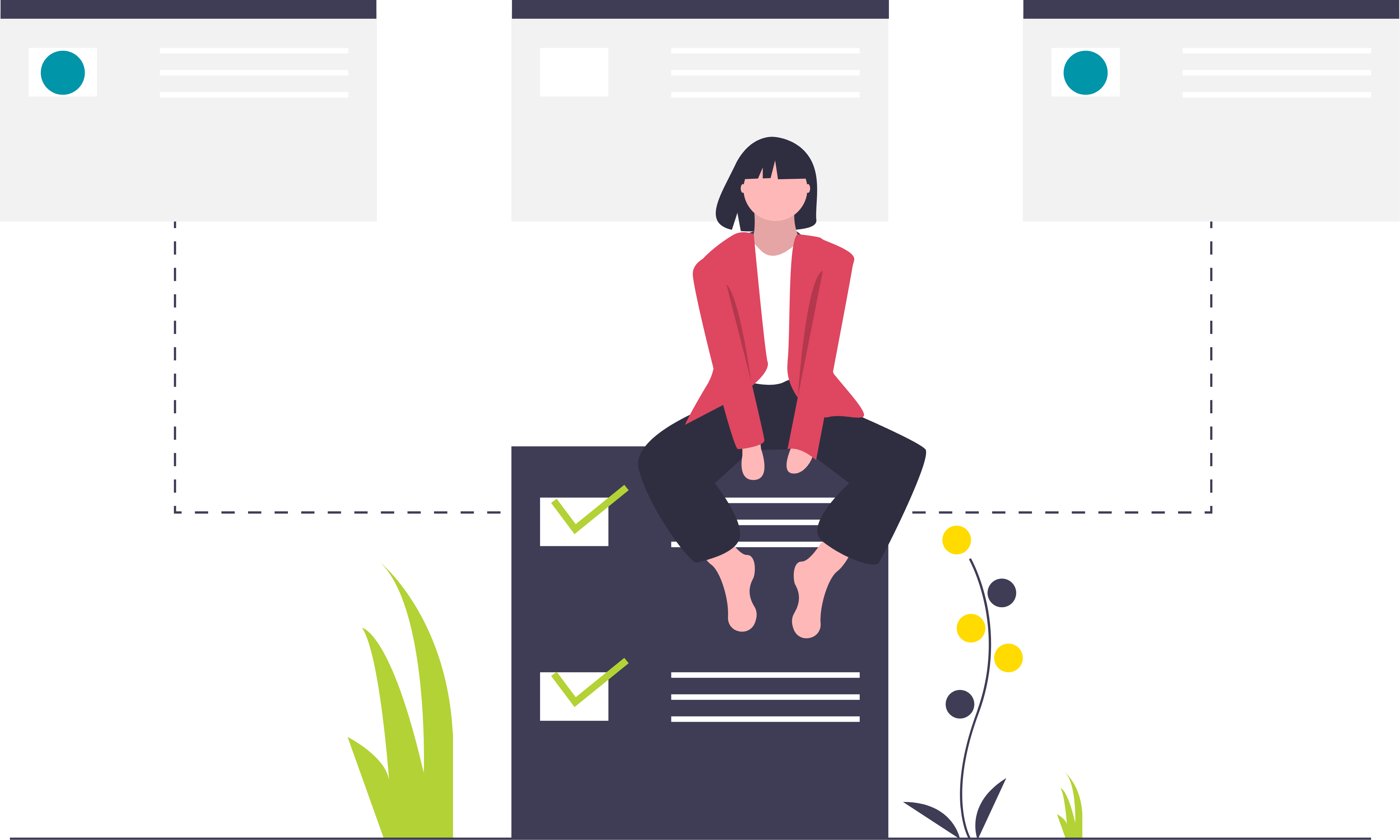
Steps
This assignment of absence approval privilege (absence delegation) is to be set up by the manager in accordance with the guidelines in the FAQ section below.
Please reach out to your HRBP to confirm if absence delegation is an option for you and your team.
- Sign into the HRMS using your single sign-on ID and password.
- Click ‘Roles and Delegations’.
- Scroll down to ‘Approval Delegations’ and click on the down arrow to expand the section.
- Click ‘Add’.
- In the ‘Rule Name’ field, enter “Absence Approval”.
- Select the ‘Start and End Date‘.
- Select ‘GlobalAbsenceApproval’ from the ‘Category’ drop-down menu.
- In the ‘Delegate To’ field, search for and select a delegate.
Note: The delegate must be an Administrative Staff (Manager level or up) in the same reporting line as the manager, with an exception being that Senior Deans and Executives can delegate to their Admin/Executive Assistants. Only one Administrative Staff (Manager level or up) can be a delegate.
- Click ‘Save’.
Frequently Asked Questions (FAQs)
What should I keep in mind?
Important Considerations:
- Once a manager assigns absence delegation to the delegate, details of employees’ absences, i.e. absence type, and comments made by the employee on the absence submission, will be viewable by the delegate.
- The manager will no longer receive any notifications or emails regarding the absence while this absence delegation is active (between the start and end date).
- The delegate will not have access to absence records of the manager’s direct reports, meaning the delegate cannot enter, edit, or withdraw an absence on behalf of the manager.
Guidelines:
- The manager must specify an end date for the assignment of the delegation privilege.
- Absence delegation should only be used for extended absences, such as those times when the manager is proceeding on leaves or vacations.
- The manager is responsible for setting up the assignment of delegation prior to their extended absence.
- The delegate must be an Administrative Staff (Manager level or up) in the same reporting line as the manager, with an exception being that Senior Deans and Executives can delegate to their Admin/Executive Assistants. Only one Administrative Staff (Manager level or up) can be a delegate.
- The manager will remain the primary decision maker for the absence requests and is therefore accountable for all approvals. As such, the manager must provide the delegate with guidelines on absence approvals, prior to and even after assigning them absence approval capability.
- The manager must communicate to their direct reports informing them that their absence requests will be redirected to the delegate.
Who can I delegate to?
The delegate must be an Administrative Staff (Manager level or up) in the same reporting line as the manager, with an exception being that Senior Deans and Executives can delegate to their Admin/Executive Assistants. Only one Administrative Staff (Manager level or up) can be a delegate.
Can managers change delegates at any point?
Yes, delegates can be changed at any point. Managers can also assign delegates for a specific time period by entering an ‘end date’ for any delegation. Only one Administrative Staff (Manager level or up) can be a delegate. Please refer to the Guidelines outlined in the “What should I keep in mind?” FAQ.
Is there a way to have a standing delegate without having a start and stop date?
No, you must enter a start and end date of a delegation. However, the system will allow you to leave the stop date blank.
