Delegate One Time Individual Compensation
Learn how to perform this action in the HRMS.
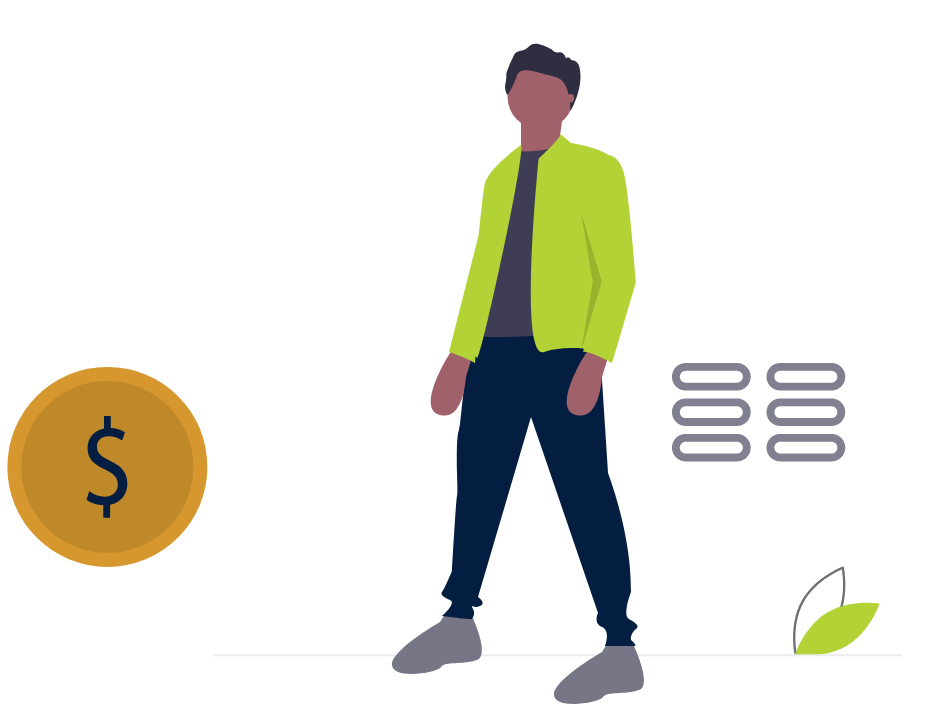
Steps
This knowledge article will show you how to assign a delegate to award one time compensation payments on your behalf.
1. Sign in to the HRMS using your single sign-on ID and password.
2. Click on ‘Me’ tab.
3. Click on ‘Roles and Delegations’ icon.
4. Click on ‘Role Name’ and select ‘Humber Manage Individual Compensation’.
5. Select the ‘Start Date’ and ‘End Date’ to specify the time period for which the delegate will be able to award one time compensation payments on your behalf.
6. Select the delegate’s name in ‘Delegated to’.
7. Click ‘Save’ to allow the delegate to submit one time compensation payments on your behalf.
After the delegate has submitted the one time compensation payment, the request will come to you for approval. To review the one time compensation payment, follow these steps:
8. Sign in to the HRMS using your single sign-on ID and password.
9. On the HRMS home screen, click the ‘Notifications’ icon to review the ‘Action required’ notification and accept or reject the one time compensation payment.
10. Click ‘Approve’ to approve the one time compensation payment for the employee. Once approved, the delegate will also receive an HRMS notification and an email notification with the approval message.
If you submitted a one time compensation payment by yourself, follow steps 8-10 to approve the one time compensation payment and for the employee to receive the one time compensation payment.
For more information on Delegating One Time Payments, please visit the Award Compensation (One Time Payment) knowledge article.
Note: The Payroll Authorization Form (PAF) should be used primarily when payment is being distributed across FOAPs. All other individual payment types should be processed as a One Time Payment (OTP) in HRMS.
