Edit an Offer
Lesson for full-time recruitment process
If required – follow the steps outlined below to edit an offer.
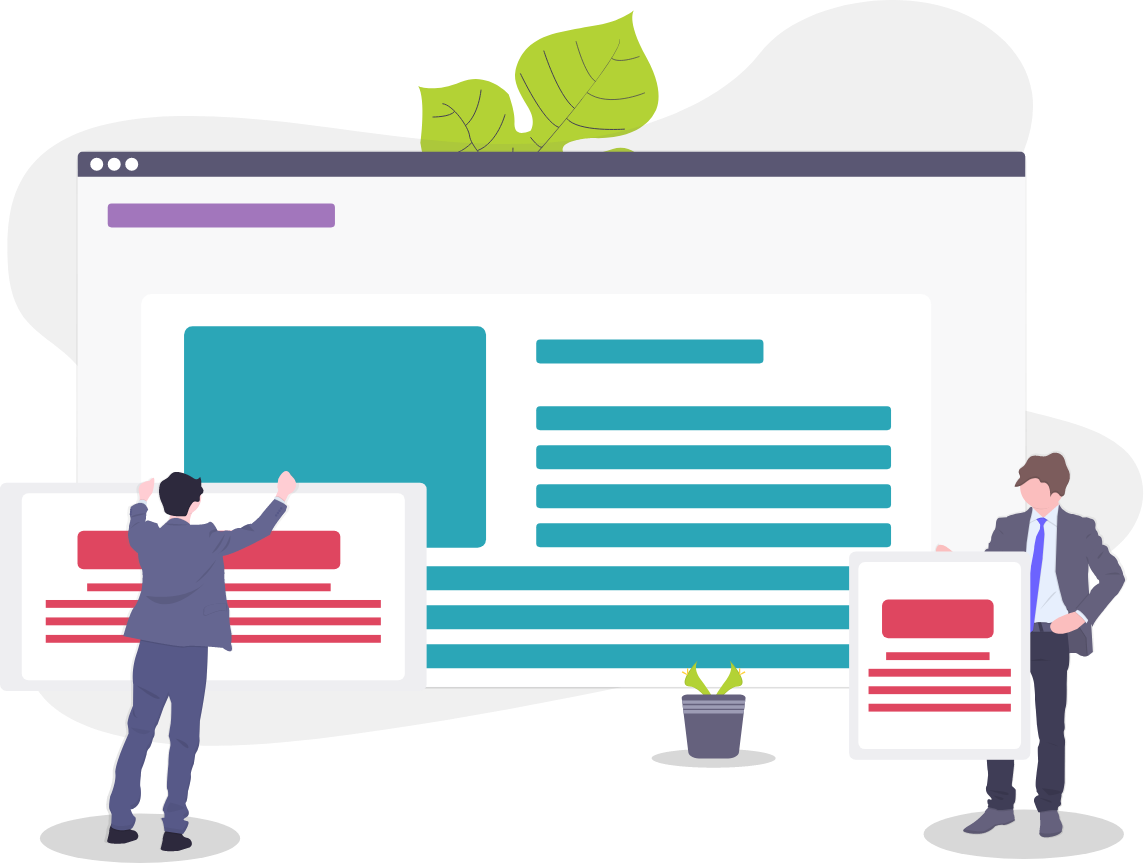
Steps
1. Sign in to the HRMS using your single sign-on ID and password.
2. Click ‘Talent Acquisition’.
3. Click ‘Recruitment’.
4. Click ‘Requisitions’.
5. Type in the name of the requisition in the ‘Requisition Title’ field.
Note: Quick Filters can be used to complete an advanced search.
– Use the filtering options on the left side of screen to filter requisitions.
– Requisitions can be filtered by ownership, status (active/inactive, draft, pending, open, etc.), primary location, job field, and requisition title.
6. Click ‘Enter’.
7. Click the number to the left of the requisition title to display the list of applicants.
8. Click on the name of the candidate you are editing an offer for.
Note: Candidate ‘Step/Status’ should be ‘Offer/Draft’.
9. Click the ‘Offers’ tab.
10. Click ‘Edit’ and make the required changes.
11. Click ‘Save and Close’.
