Step 2
Move Candidate to New Step and Status
Lesson for full-time recruitment process
Learn how to move a candidate to new step and status within the HRMS.
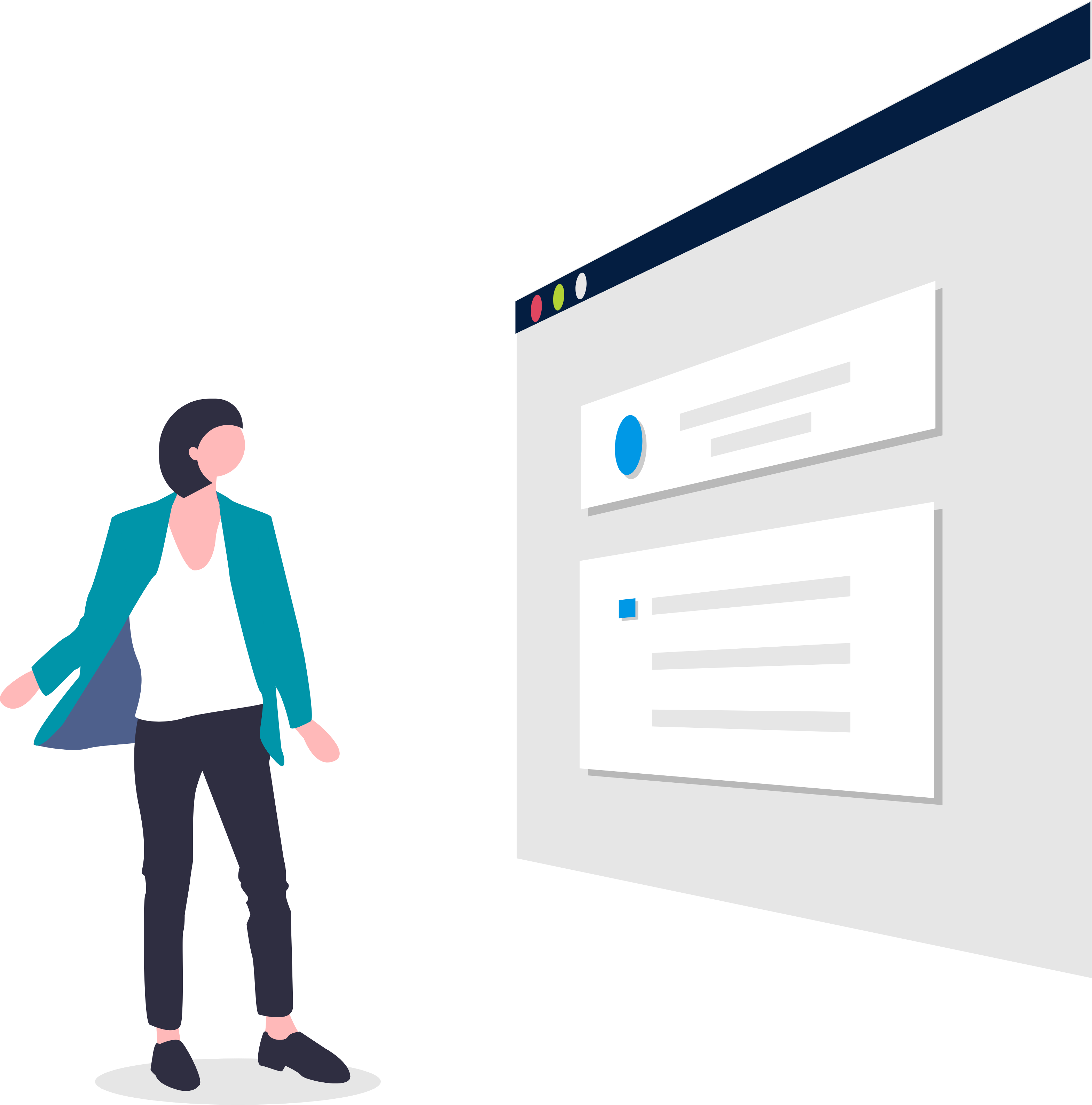
Steps
1. Sign in to the HRMS using your single sign-on ID and password.
2. Click ‘Talent Acquisition’.
3. Click ‘Recruitment’.
4. Click ‘Requisitions’.
5. Type in the name of the requisition in the ‘Requisition Title’ field.
Note: Quick Filters can be used to complete an advanced search. use the filtering options on the left side of the screen to filter requisitions. Requisitions can be filtered by ownership, status (active/inactive, draft, pending, open, etc.), primary location, job field, and requisition title.
6. Click ‘Enter’.
7. Click the number to the left of the requisition title to display the list of applicants.
8. Select one or more candidates (multiple candidates must be in the same step/status).
9. Click the ‘More Actions’ drop-down.
10. Click ‘Change Step/Status’.
11. Select the new step and/or new status from the options in the drop-downs.
12. Click ‘Apply and Close’.
