Share a Candidate
Lesson for full-time recruitment process
If required – follow the steps outlined below to share a candidate.
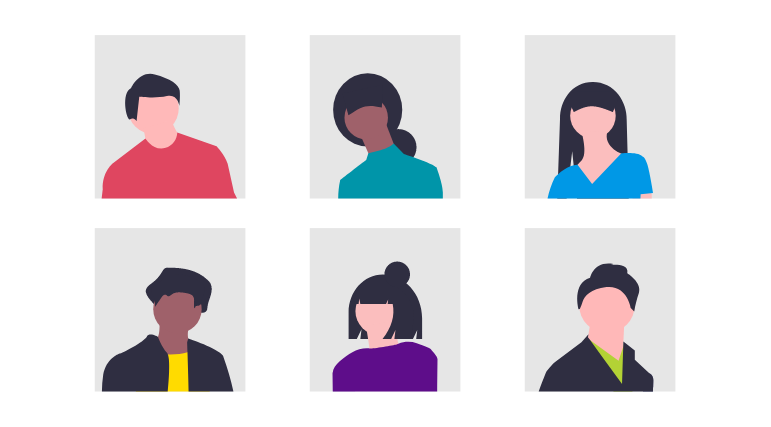
Steps
1. Sign in to the HRMS using your single sign-on ID and password.
2. Click ‘Talent Acquisition’.
3. Click ‘Recruitment’.
4. Click ‘Requisitions’.
5. Type in the name of the requisition in the ‘Requisition Title’ field.
Note: Quick Filters can be used to complete an advanced search.
– Use the filtering options on the left side of screen to filter requisitions.
– Requisitions can be filtered by ownership, status (active/inactive, draft, pending, open, etc.), primary location, job field, and requisition title.
6. Click ‘Enter’.
7. Click the number to the left of the requisition title to display the list of applicants.
8. Click the check-box beside the candidate’s name you would like to share.
Note: The checkbox will display a check mark when it is selected.
9. Click ‘More Actions’
10. Click the icon for ‘Share Candidate’.
11. Click the check-box beside the person’s name with whom you would like to share the information.
12. Click ‘Next’.
13. Select the specific information you want to share.
Note: For example: ‘Education and Experience’.
14. Enter any ‘Comments’.
15. Click ‘Share Candidate’.
